Uh oh, a Mailchimp Omnivore warning? Here’s how to fix it
 Amy Elliott
Amy Elliott

- What is Mailchimp Omnivore?
- What causes a Mailchimp Omnivore warning?
- How to fix an Omnivore warning
- Getting around Mailchimp Omnivore with MailerCheck
- Cleaning your email list
- Real-time API email verification
- Your list is clean—what next?
- How to avoid an Omnivore warning
- Omnivore warning vs suspended account
- Listen to Omnivore: Clean up your list!
Every time you send a campaign with Mailchimp, Omnivore steps in to detect any potential abuse. While it helps to protect your deliverability by alerting you to potential issues, it doesn’t provide a way to rectify them. So what should you do?
Stick with us to learn how to fix a Mailchimp Omnivore error and prevent them from happening in the future. We’ll go through exactly what Mailchimp Omnivore is, why you’ve received a warning, and how to fix it so you can start sending your awesome email campaigns again.
Let’s get started!
What is Mailchimp Omnivore?
Omnivore is an abuse prevention system. It’s a Mailchimp feature that uses a special algorithm to predict the likelihood that an email address is a spam trap or will result in a bounce or spam complaint. Every time you send a campaign or import new emails, Omnivore will first check whether an email has been sent to these addresses before and will then use its algorithm to determine the risk of doing so.
If Mailchimp Omnivore deems sending to a group of email addresses too risky, it will stop you from sending the campaign until you remove the problematic email addresses. This is in order to protect your and Mailchimp’s sender reputation from the effects of dodgy sending practices—in this case, sending to bad email addresses.
As a warning system, it does the job of alerting you before you send a campaign that could damage your sender reputation and email deliverability. But that’s where the help ends. Unfortunately, Mailchimp isn’t able to tell you which email addresses have been flagged and why, so you’re left alone to try and fix the issue in order to continue sending.
What causes a Mailchimp Omnivore warning?
There’s no way to see what has caused your account to receive a warning—Mailchimp doesn’t provide these details. But what we do know is that Omnivore’s purpose is to detect suspicious or harmful email addresses and stop you from sending to them. So, if you’ve received the Mailchimp Omnivore warning, it’s safe to assume that your email list contains addresses that are likely to:
Be spam traps: Fake but functioning email addresses used by Internet Service Providers (ISPs) and anti-spam organizations to catch out spammers. Learn more about spam traps and how to avoid them
Hard bounce: Non-existent email addresses or domains, or email servers that have blocked incoming email messages
Result in an abuse complaint: When the recipient marks your email as spam or junk. Spam complaints will happen from time to time, even with real subscribers who have opted in to receive your emails. But if you have a high spam complaint rate, it could signal that recipients haven’t consented to receive your emails
Put simply, the cause of a Mailchimp Omnivore warning is bad email list hygiene! So what can you do about it?
How to fix an Omnivore warning
While Mailchimp doesn’t provide a solution, there is a simple and effective fix for your Omnivore warning. Since a dirty email list is the culprit, the solution is to give your email list a good scrub to remove any harmful or invalid email addresses.
As Mailchimp Omnivore doesn’t tell you which email addresses have triggered the warning, you’ll need to clean your entire list—but this is good! Not only should this appease the Mailchimp gods and remove the sending restriction, but it will also improve your deliverability and optimize your mailing by only sending to real, engaged subscribers. It’s a good idea to clean your list every 6 months anyway, regardless of whether you get the Omnivore warning.
Getting around Mailchimp Omnivore with MailerCheck
Seeing as Mailchimp doesn’t tell you which email addresses are risky, you might be wondering how you can find them. This is where MailerCheck comes in to save the day. 🦸
MailerCheck is an all-in-one email verification and deliverability optimization service. With our email validation service, you can identify which email addresses are risky and invalid and easily remove them from your list—it will even show you other types of problematic emails, such as catch-all and role-based addresses.
There are two ways you can use MailerCheck to keep your email list clean and healthy. First up, there’s email list cleaning.
Cleaning your email list with MailerCheck
You can either verify a single email address by entering it in the MailerCheck dashboard or upload and verify a whole list in bulk.
Did you know you can integrate MailerCheck with Mailchimp?
You can easily connect your MailerCheck and Mailchimp accounts with our native integration. Check out our integration guide to learn how.
Here’s how to verify your email list:
1. Sign up or log in to your MailerCheck account.
2. In the left-hand navigation menu, click Email verification.
3. On the Email verification page, click Verify new list.
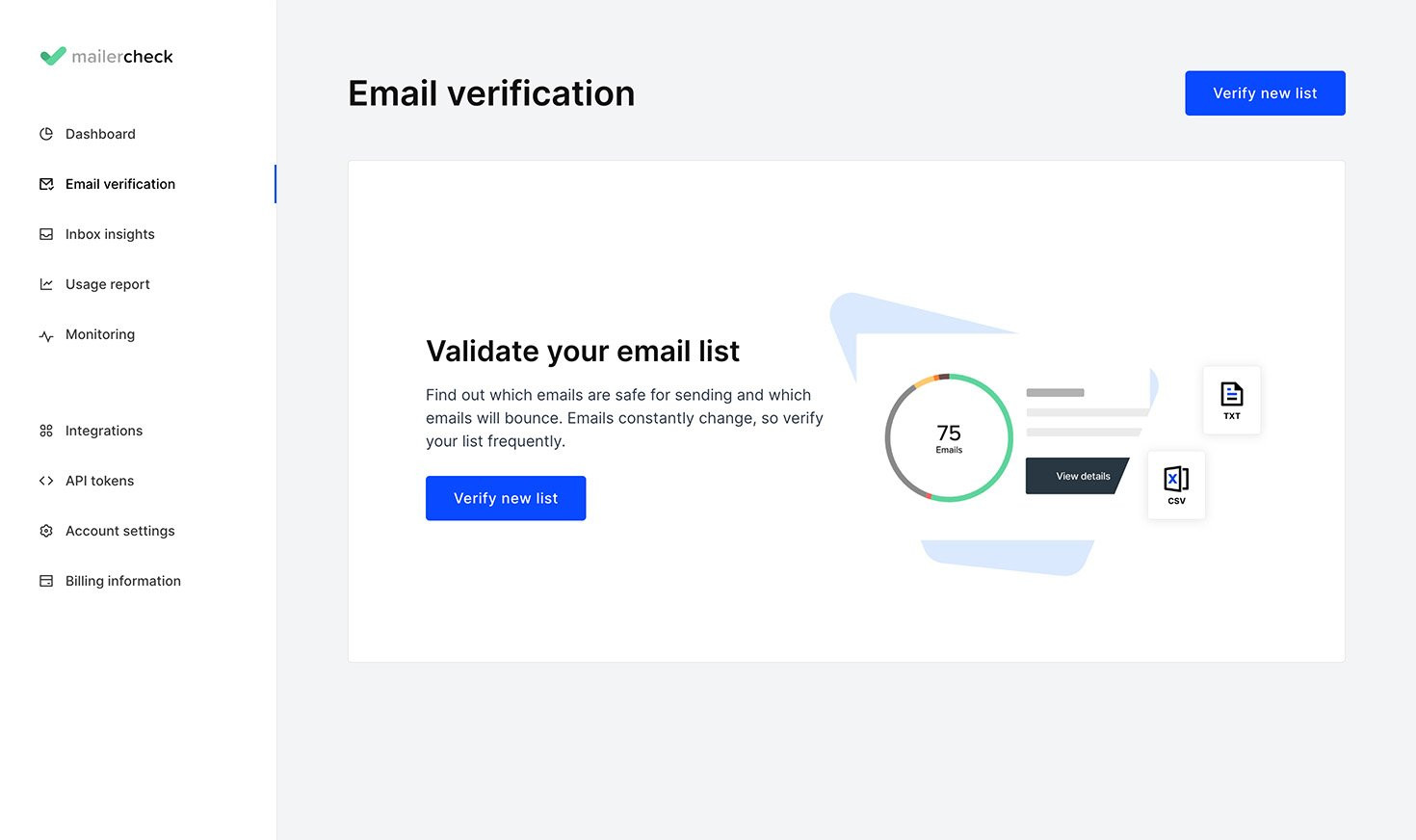
4. To upload a list from your computer, click Upload next to My computer. Lists must be in CSV or TXT format, Excel files must first be converted.
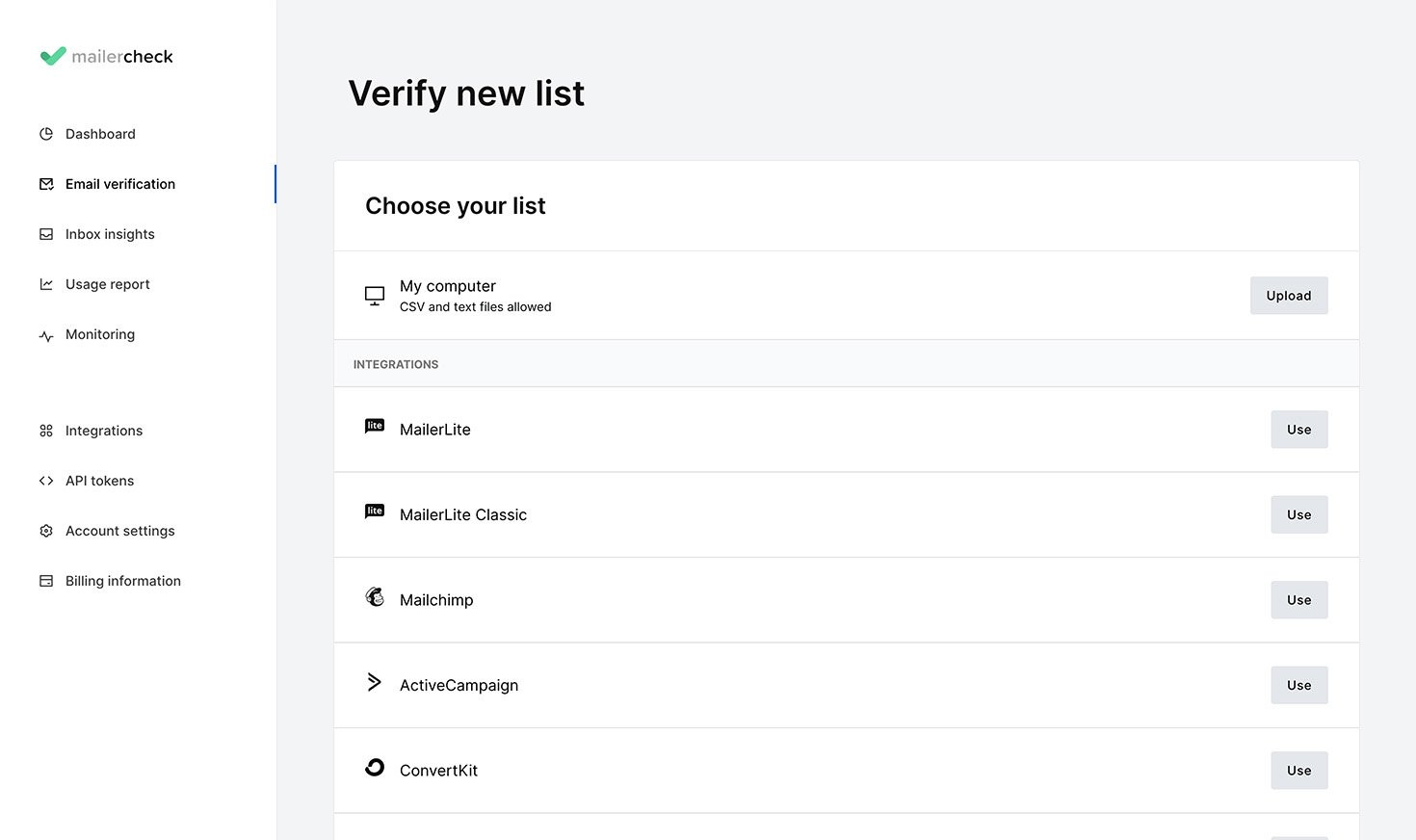
If using the Mailchimp integration, click Use next to Mailchimp.

Choose the Mailchimp account you would like to run the verification for and click Authenticate. Then select the list you would like to verify and click Verify list.
5. MailerCheck will see if there are enough credits available to run the check. 1 credit = 1 email address. Unknown results will not cost you any credits.
If enough credits are available, click Verify list to start.
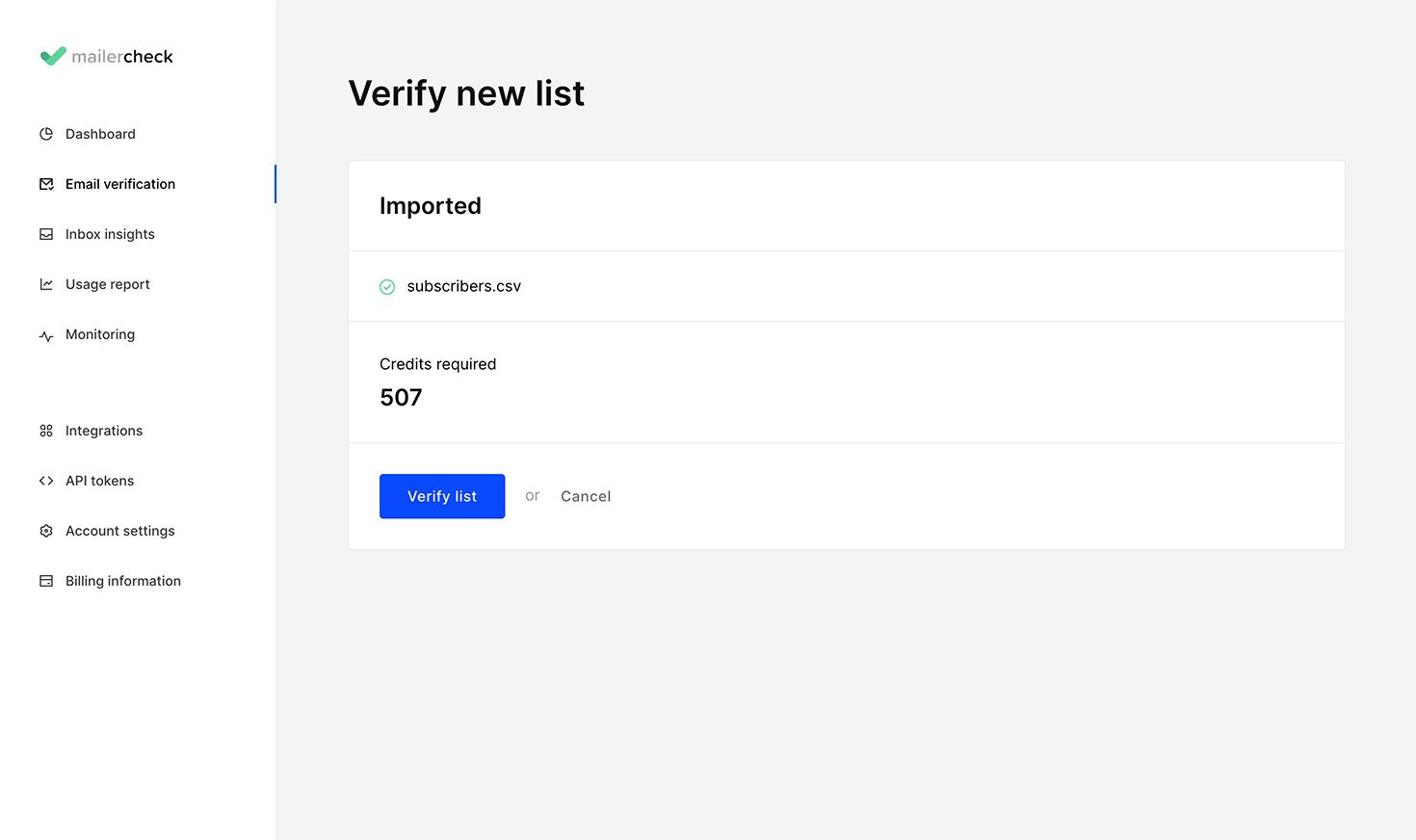
If you don’t have enough credits available, click Purchase more credits to proceed.
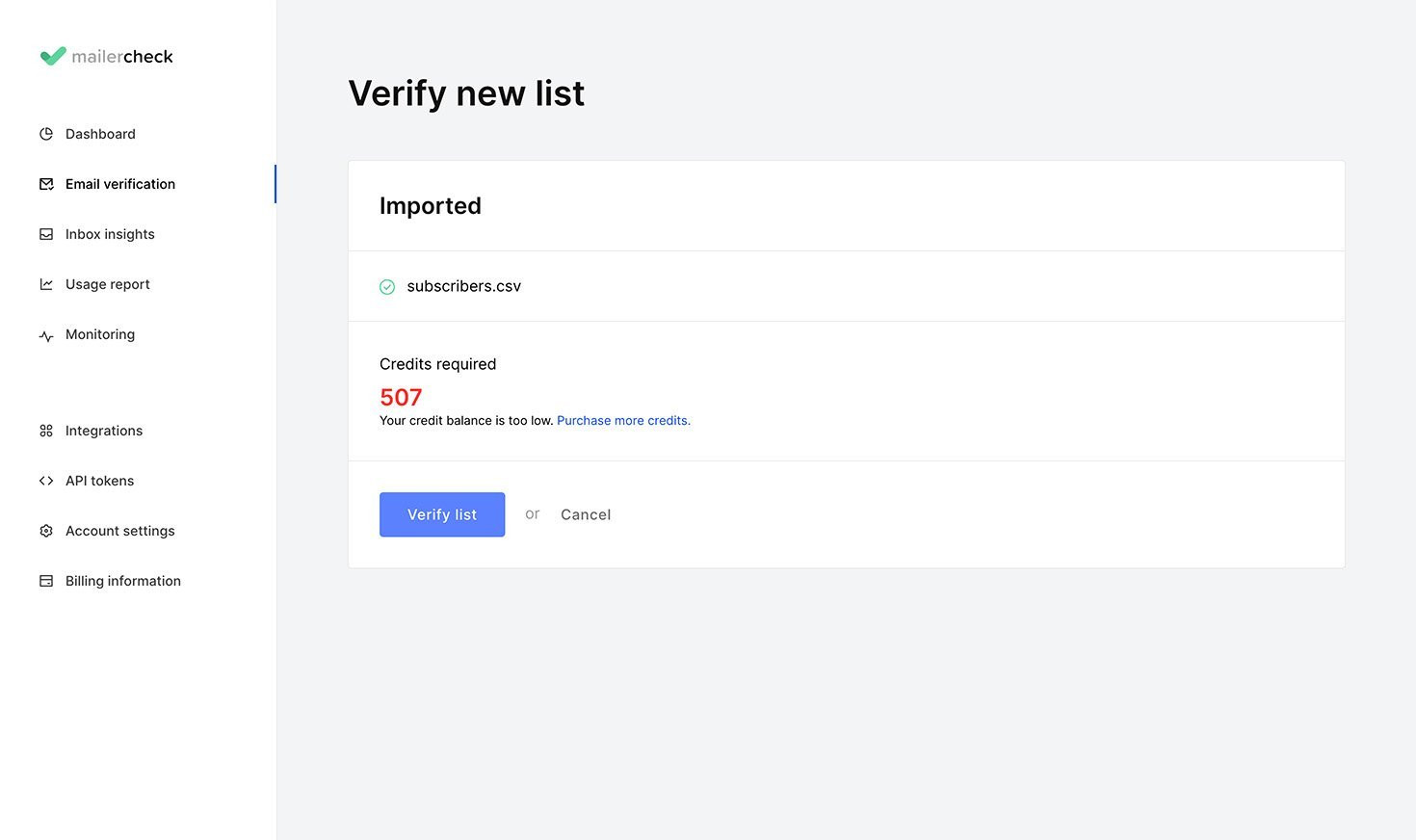
6. When verification is complete, go back to the Email verification page. You will find the results for your email list. To view them, click View details.
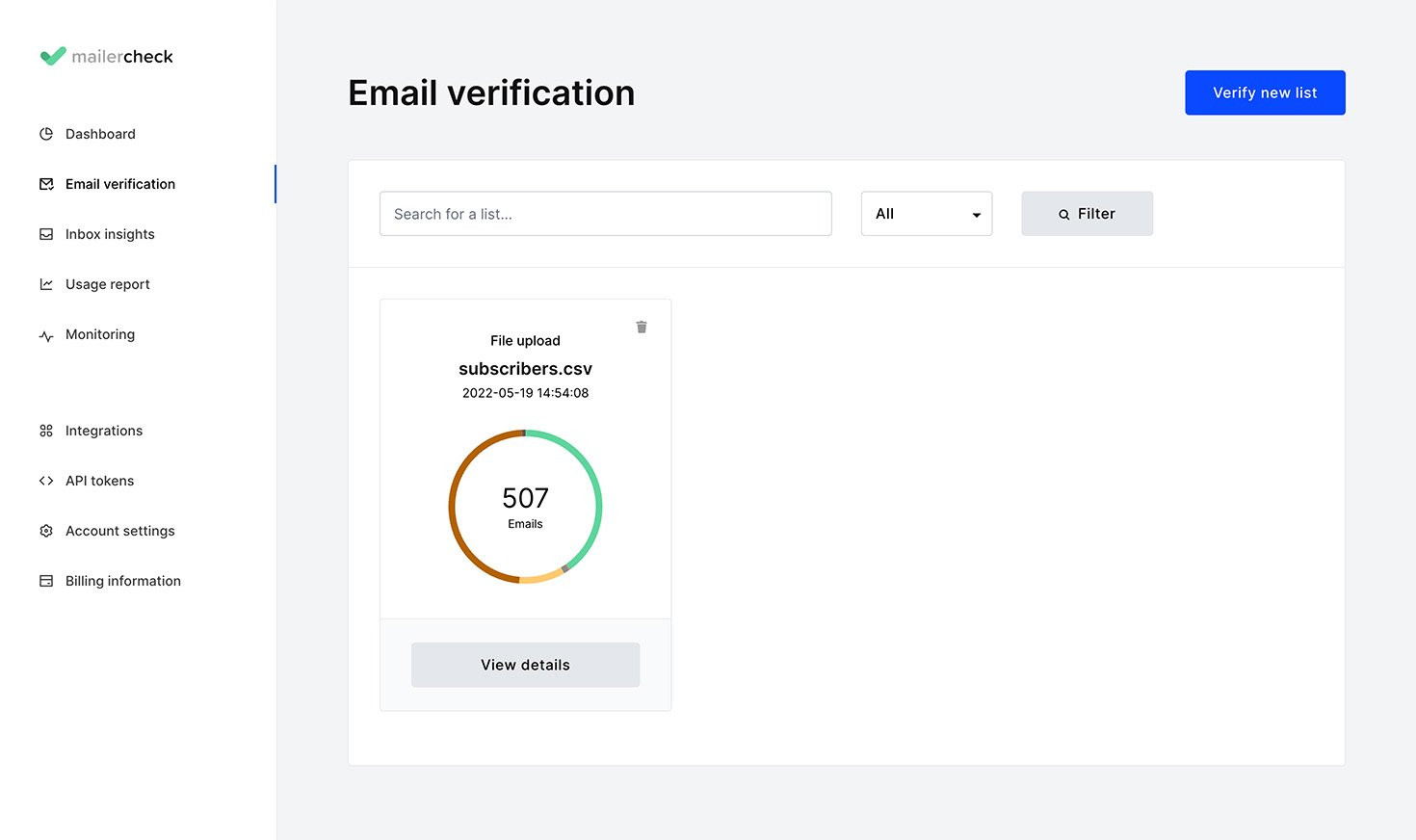
7. You’ll be able to view a breakdown of your emails for each category, including:
Valid
Catch-all
Mailbox full
Role-based
Unknown
Syntax error
Typo
Mailbox not found
Disposable emails
Mailbox blocked
Select Valid to download a list of all valid email addresses. Alternatively, you can select all categories that you wish to remove from your list. We recommend you select all categories under Do not send to and Risky.
You can then proceed to use your results to update your subscribers in Mailchimp and exclude any harmful email addresses from your email marketing campaigns.
Prevent a Mailchimp Omnivore warning with real-time API email verification
In addition to regular email verification, you can prevent invalid emails from reaching your email list in the first place by using the email verification API.
With the API, you can integrate instant email validation directly in your website or app. When a user enters their email address, it will be verified in real-time to provide feedback to the user—for example, “Email address is invalid”—and stop the invalid email from being added to your list. This is the best way to maintain a clean list in between deep cleans and will minimize the chances of an Omnivore warning being triggered.
Check out the API reference to get started.
Get 10 free credits
Sign up to MailerCheck for free and get 10 credits to start off with, plus access to deliverability tools like Inbox placement, Email insights and reputation monitoring.
Your list is clean—what next?
With your healthy list of valid emails and your not-so-healthy list of bad ones, you can remove any harmful emails from your Mailchimp account. When you’re confident that your list is healthy, you can attempt to send your campaign again.
If you still trigger an Omnivore warning and are sure you have cleaned your list of any emails that could have caused the issue, we recommend that you reach out to Mailchimp’s support to investigate further.
How to avoid triggering an Omnivore warning
As well as regularly cleaning your email list and using the email verification API, there are a few other steps you can take to reduce the chance of an Omnivore warning.
1. Collect email addresses responsibly
Make sure you are being clear about what people are signing up for, and only collect email addresses from people who consent to receive your emails. Growing your list quickly is tempting but, with email, quality always wins out over quantity. And don’t even think about purchasing a list or importing subscribers that haven’t opted into your emails!
Learn why buying email lists is a big mistake.
2. Double opt-in
Double opt-in ensures the process of an email address being added to your list isn’t complete until the subscriber has verified their email address by clicking on a link in a verification email. If an invalid email is entered, the person won’t be able to verify it with double opt-in. This is a great way to prevent bad emails from being added to your list, especially if you don’t have an email verification API in place.
3. Be mindful of role-based emails
A role-based email is an email belonging to a role instead of a real person, for example, [email protected]. In MailerCheck, role-based emails are categorized as risky. We always recommend that you remove the risky emails as well as the invalid ones. That’s because even if an email is deliverable, like with a role-based email, it might not be delivered to a person. And in fact, Mailchimp views role-based emails as a sign of an unhealthy subscriber list.
4. Follow sending best practices
If you’re sending emails, you should be following best practices for the best chances at great deliverability. There are numerous ways to get in the good graces of Mailchimp and avoid an Omnivore warning, simply by signaling you’re a great sender. These include ensuring your content doesn’t contain anything spam-like, providing value in your emails, encouraging engagement from subscribers, and sending at a steady, regular pace.
The difference between Omnivore warning vs suspended account
Receiving an Omnivore warning doesn’t mean you’ve been suspended. The warning will only prevent you from sending campaigns to the group of emails that triggered it, not your whole account.
On the other hand, an account suspension applies to sending and importing across your whole account (other features of the account will continue to work, except in rare cases). While under suspension, Mailchimp’s compliance team will review the suspended account.
Activity is reviewed by Omnivore and Mailchimp’s compliance team and, according to Mailchimp’s website, suspension can occur as a result of:
Terms of use violation
High abuse rate (spam complaints)
High hard bounce rate
High unsubscribe rates
Direct complaints
One last thing to note is that while suspensions are not permanent, if you receive more than 3 in 6 months your account will be permanently closed.
Listen to Omnivore: Clean up your list!
Omnivore’s algorithm is built to protect your sender reputation—you shouldn’t ignore it! We know that it looks for potentially harmful email addresses in your campaigns, so the best way to fix the issue is to clean up that list! And the best way to clean a list is with an email verification tool.
Follow these steps and you’ll be on your way to being Omnivore-warning free. And don’t forget, there’s no 1-fix solution. Keep up with good email list hygiene and sending best practices to avoid another Omnivore warning in the future!
Have you had a run-in with a Mailchimp Omnivore warning? We'd love to know about your experience in the comments.
Clean your email list today
Sign up now and get 10 free credits to help clean your list and improve your deliverability.


