ActiveCampaign email verification
Why is MailerCheck the Best Email Validation for ActiveCampaign?
MailerCheck seamlessly integrates with ActiveCampaign, making MailerCheck the top choice for email validation.
Advanced testing and optimization tools: MailerCheck offers innovative tools to test and optimize email content, ensuring maximum deliverability and inbox placement and better open rates.
Over a decade of expertise: With 12+ years of email deliverability experience, MailerCheck has a proven track record of success, allowing users to send emails with confidence.
Comprehensive reporting: MailerCheck's detailed reporting identifies various issues, such as typos, syntax errors, catch-all, disposable, role-based emails, and past deliverability problems. Easily find and fix errors and improve overall email performance.
How to Use ActiveCampaign Email Verification Integration
To set up the ActiveCampaign email verification integration with MailerCheck, follow these steps
-
1
Log in to your MailerCheck account.
-
2
Select Integrations.
-
3
Locate and choose ActiveCampaign by clicking the Use button.
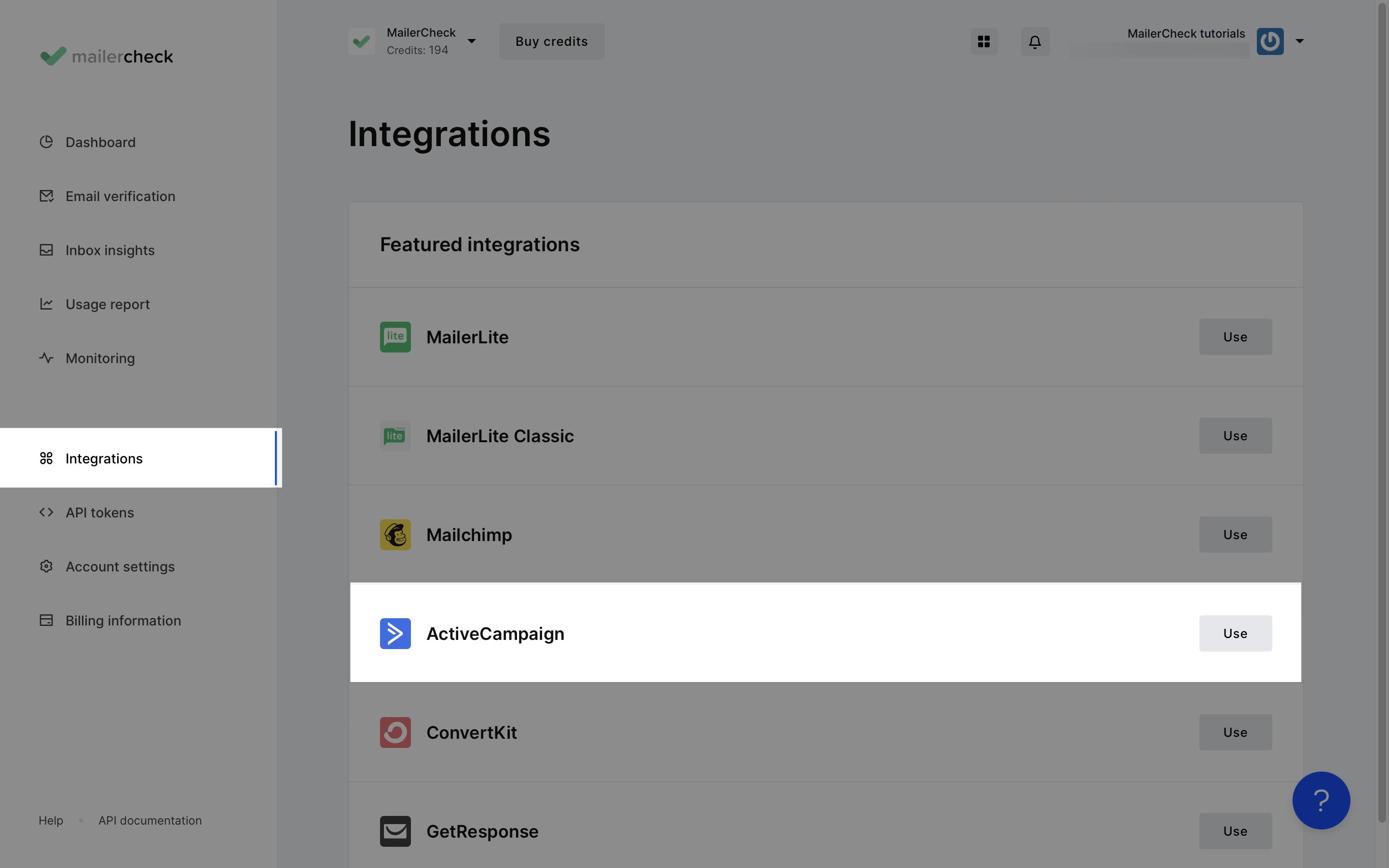
-
4
Click Connect account.
-
5
Enter your API key from your ActiveCampaign account along with the API URL and a name for your key so you can identify the integration.
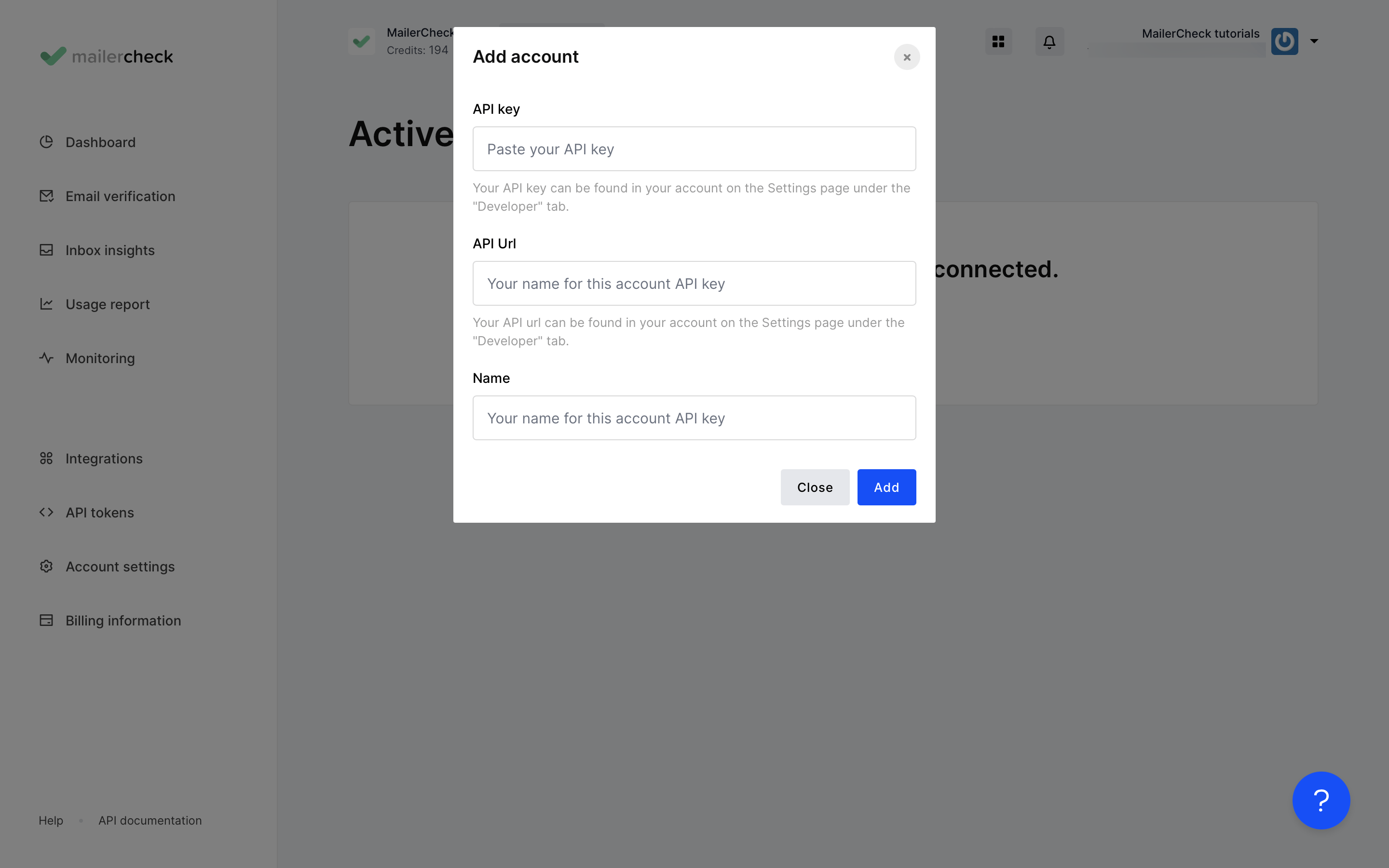
-
6
Click Add and your ActiveCampaign details will appear.
Managing multiple ActiveCampaign accounts? Add more by clicking Add integration.
To verify your lists from ActiveCampaign:
-
1
Go to Email Verification.
-
2
Click Verify new list.
-
3
Under Integrations, locate ActiveCampaign and click Use.
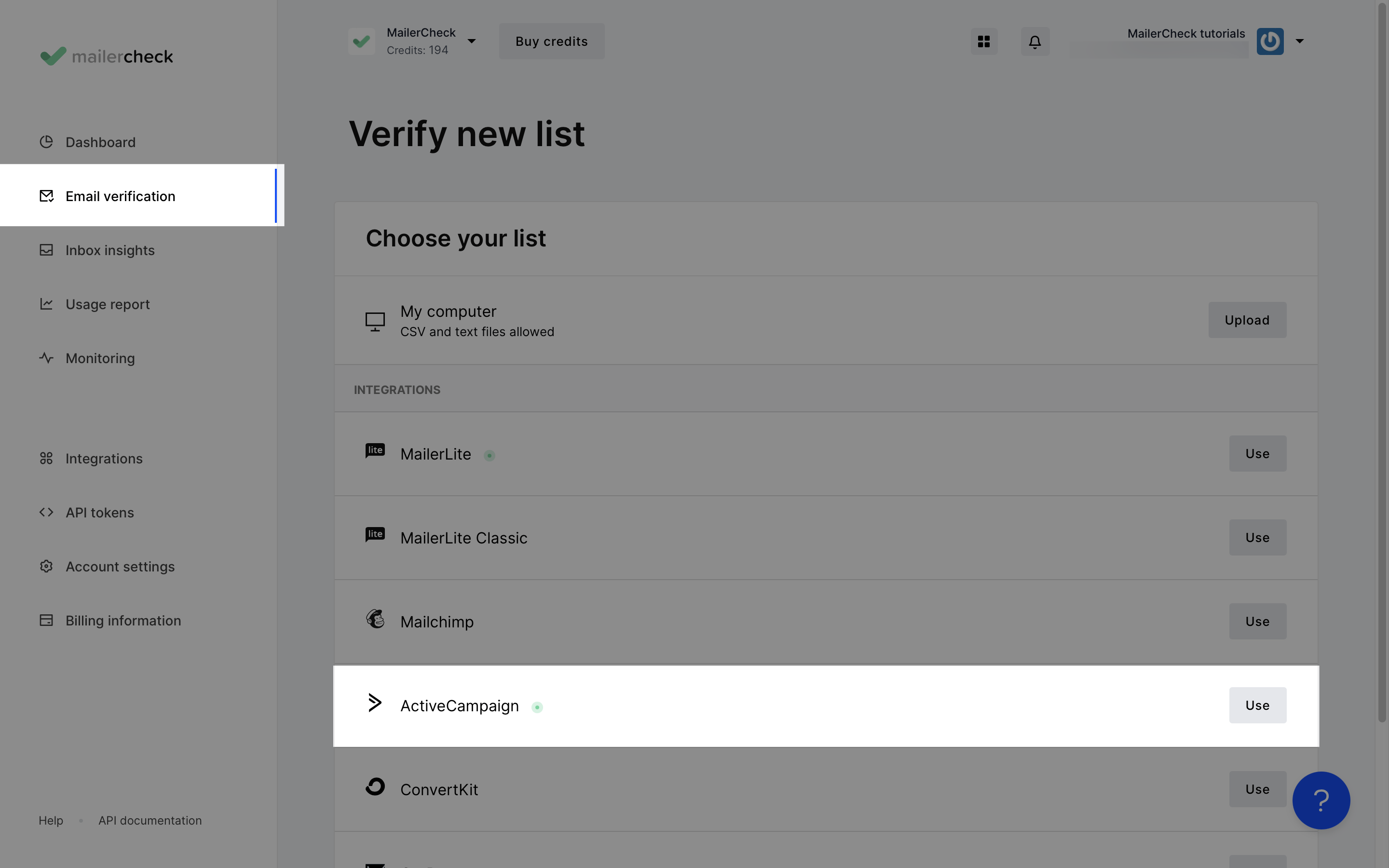
-
4
Choose the ActiveCampaign account you wish to connect from the dropdown menu.
-
5
Click Authenticate.
-
6
From the dropdown menu, select the ActiveCampaign list you want to verify.
-
7
Click Verify list.
The validation process will begin and you can monitor it on the Email Verification page.
Once completed, you can view, download, or export the results by clicking View details.
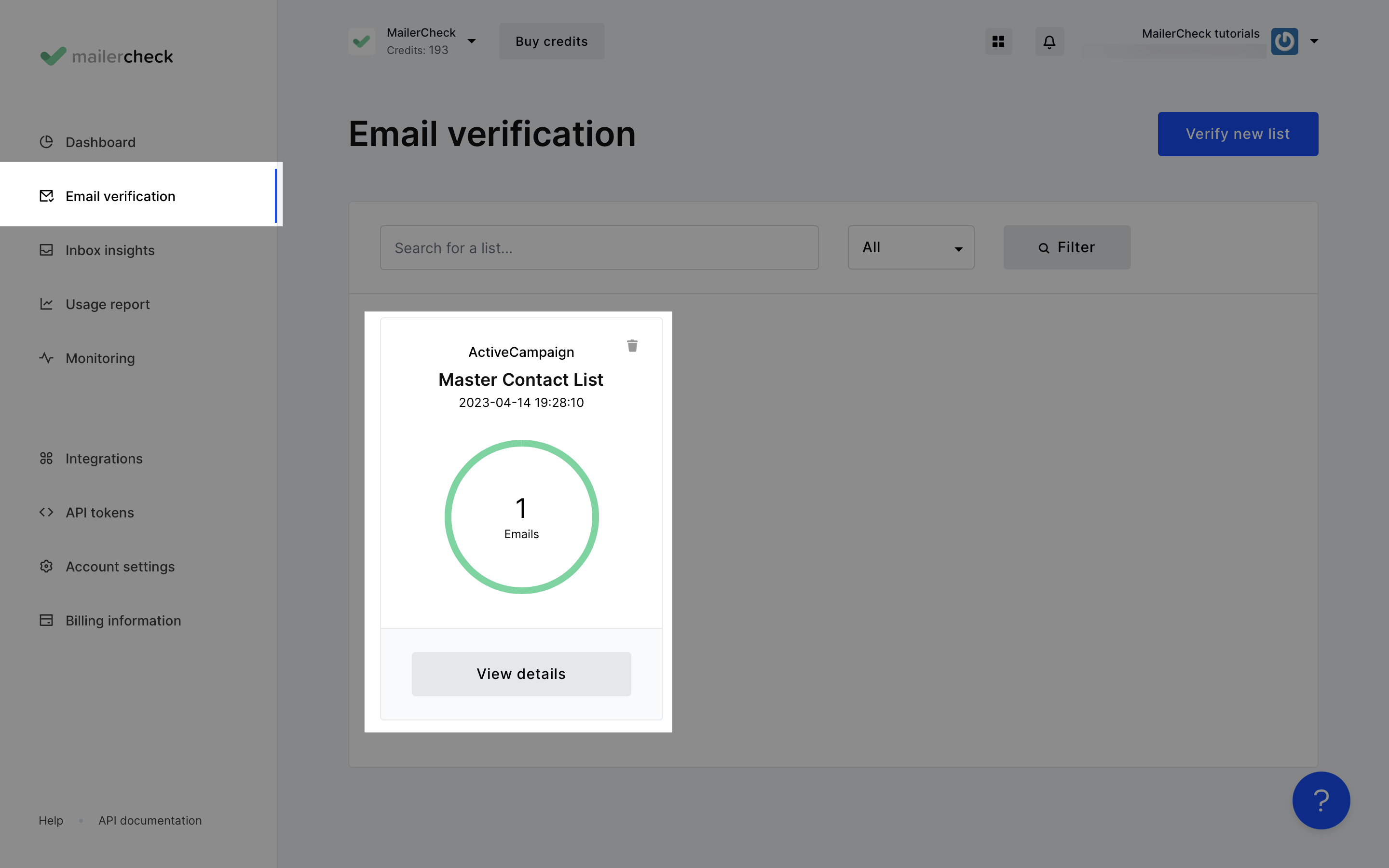
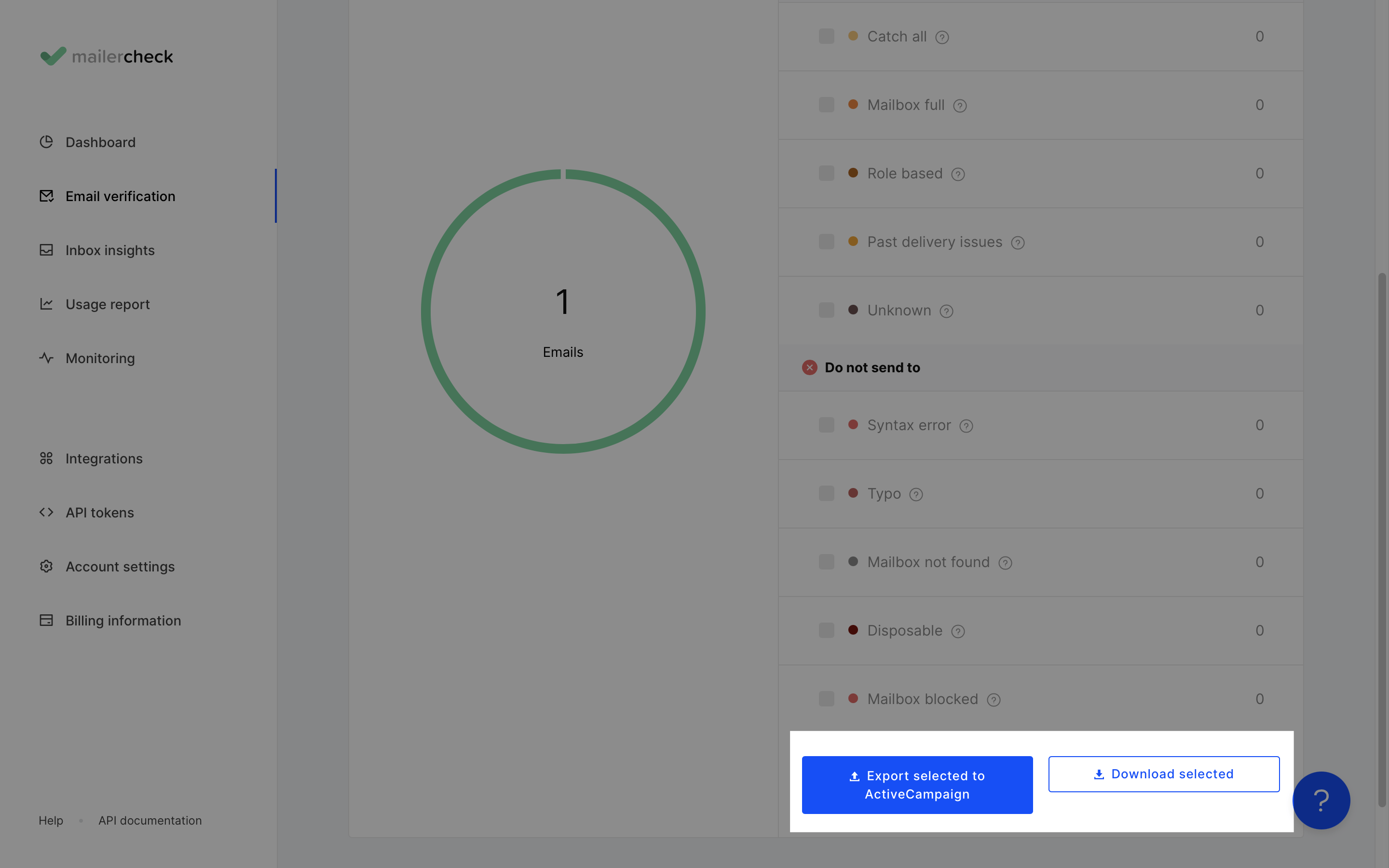
Real-time API Email Verification for ActiveCampaign
MailerCheck's Real-time API email verification provides instant validation for new email addresses as they're collected. It integrates seamlessly with ActiveCampaign to filter out invalid emails before they’re added to your list.
By eliminating invalid addresses before they can impact your campaigns, you'll maintain a strong sender reputation and ensure optimal deliverability. For more information on implementing real-time email validation, refer to our API documentation.
Other MailerCheck Solutions for Email Deliverability
MailerCheck offers additional features to enhance your email deliverability:
Inbox Placement: Analyze email deliverability across different providers, including Gmail, Outlook, Yahoo, AOL, GMX, Mail.com, Zoho, and Protonmail
Email Insights: Conduct spam check on your ActiveCampaign campaign before sending, including content checks, spam filter checks, and HTML validation
DMARC Reports: Assess your domain's email authentication performance and receive recommendations for enhancing email security
Blocklist Monitoring: Monitor your domain and IP addresses, receiving alerts if they appear on blocklists to maintain your sender reputation and email deliverability