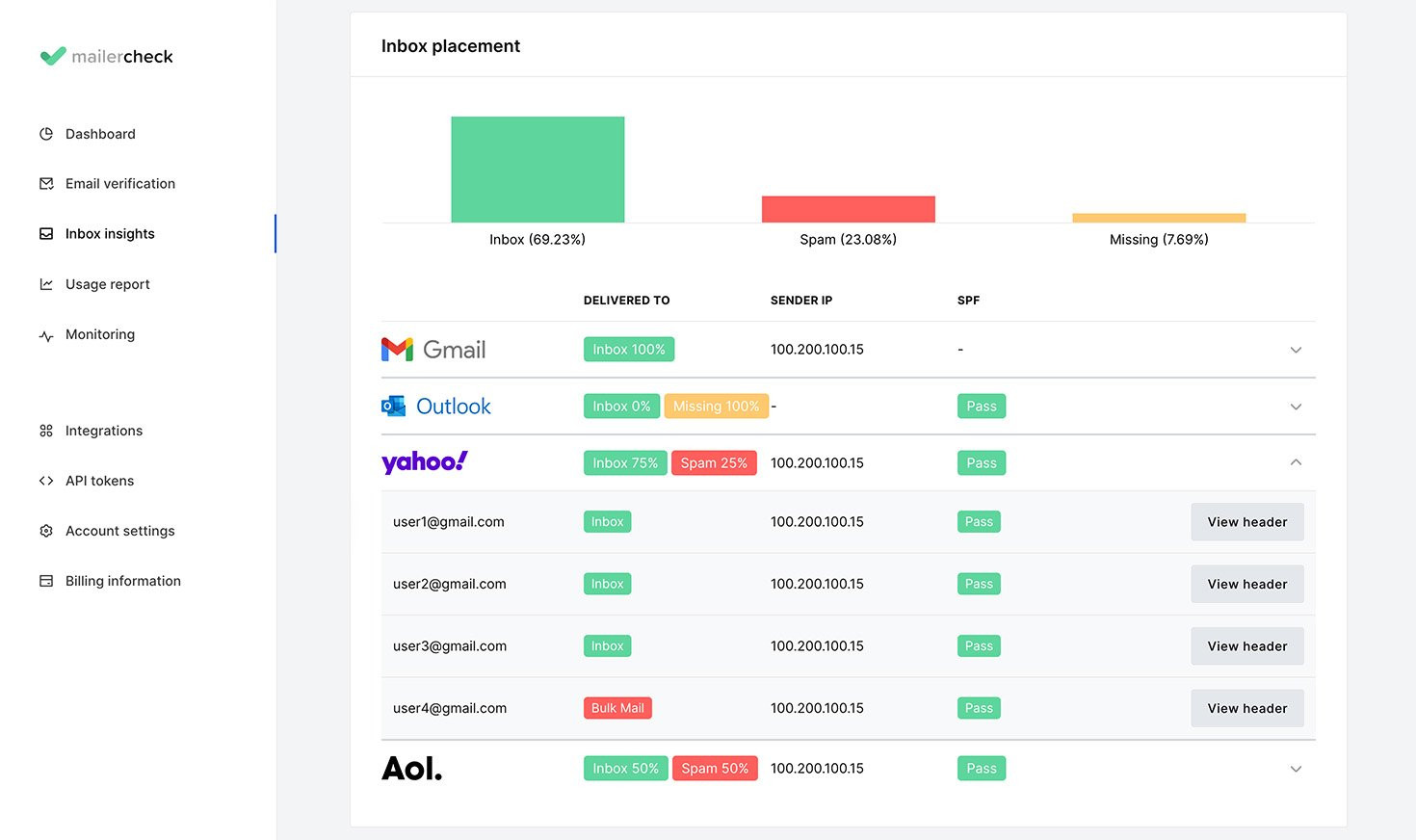Guide to Inbox Placement
The Inbox Placement feature provides an overall deliverability analysis of the email by showing which folder the email lands in for different email providers including Gmail, Outlook, Yahoo, AOL, GMX, Mail.com, Zoho and Protonmail. It's optional and each check uses just 200 credits!
To check for inbox placement:
1. Navigate to the Inbox Insights page.
2. Click Analyze my campaign.
3. Under Report name, enter a name for your report.
4. Add a description (optional).
5. Choose Inbox placement
MailerCheck will analyze and report if the email was received in the inbox or the spam/junk folder. For Gmail, we will also know if the email was categorized as Promotion, Social, Updates, or Forums.
To access the Inbox placement report:
Head to Inbox insights on the top navigation bar.
Click on View details for the report where an inbox placement test was performed.
Select the Inbox placement tab.
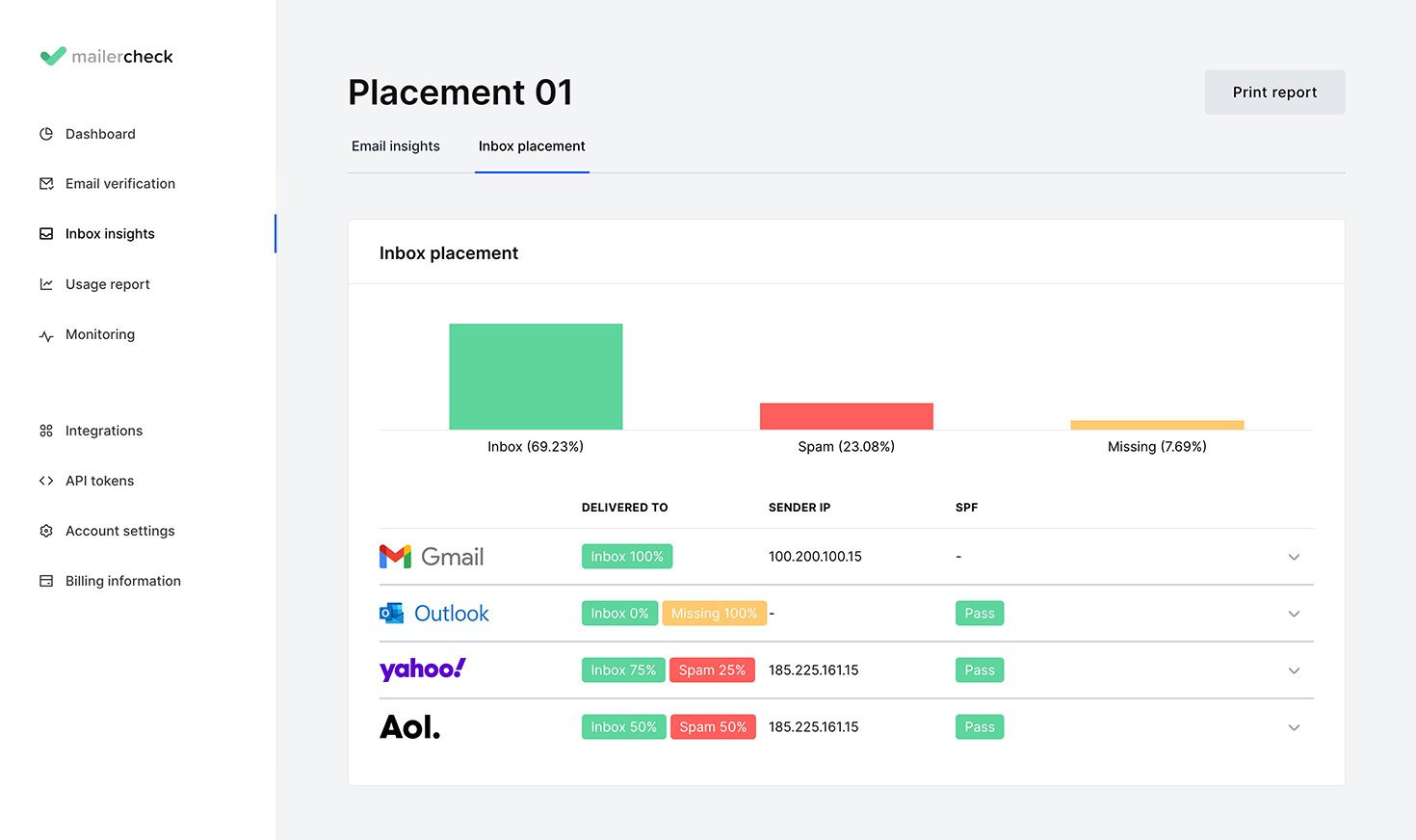
The bar chart
The bar chart illustrates how your email performed during our deliverability test.
Inbox - The percentage of emails delivered successfully to the Inbox.
Spam - The percentage of emails delivered to the spam folder. Use the Email insights report to help troubleshoot what could have caused the email to go to the spam folder.
Missing - The percentage of emails not delivered to the inbox or the spam folder. For more information, please contact our Support team at [email protected].
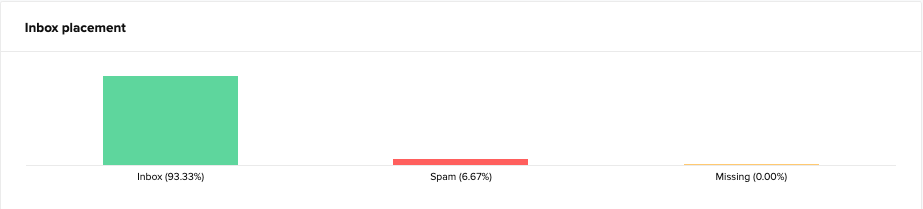
The placement details
This section of the report shows the deliverability status for each email address to which the campaign was sent. Click on the email provider logo or the light grey arrowhead to see more details.
The report displays the following for each email address:
Delivered to - Shows if the campaign was delivered and in which folder it landed, such as inbox or spam/junk. For Gmail, the category where the email may appear under may also be shown.
Sender IP - Shows the IP address of the sender.
SPF - Shows if the sender's SPF record is set up properly.
View header - Shows additional technical information about the email received, which can help troubleshoot delivery issues.