Credits, autopay, and subscriptions
Before verifying your lists in MailerCheck, your account needs to be filled with credits. For each email address you are verifying, your account will need equal amounts of credits. For example, if your list contains 1,000 email addresses, your account will need 1,000 credits before you can start the verification process.
We’ve made purchasing credits easy and offer multiple options to fit your needs. Choose from:
One-time purchase allows you to purchase just the amount of credits you need (minimum 1,000 credits)
Autopay allows you to turn your one-time purchase into a recurring purchase based on your usage
Monthly subscription allows you to set up a recurring monthly purchase
One-time purchase
-
1
Click on the Buy credits button (top left)
-
2
You will be redirected to the Buy credits page
When purchasing credits, you have the option to choose from one of our packages or you can customize by specifying the number of credits. There is a 1,000 credit minimum.
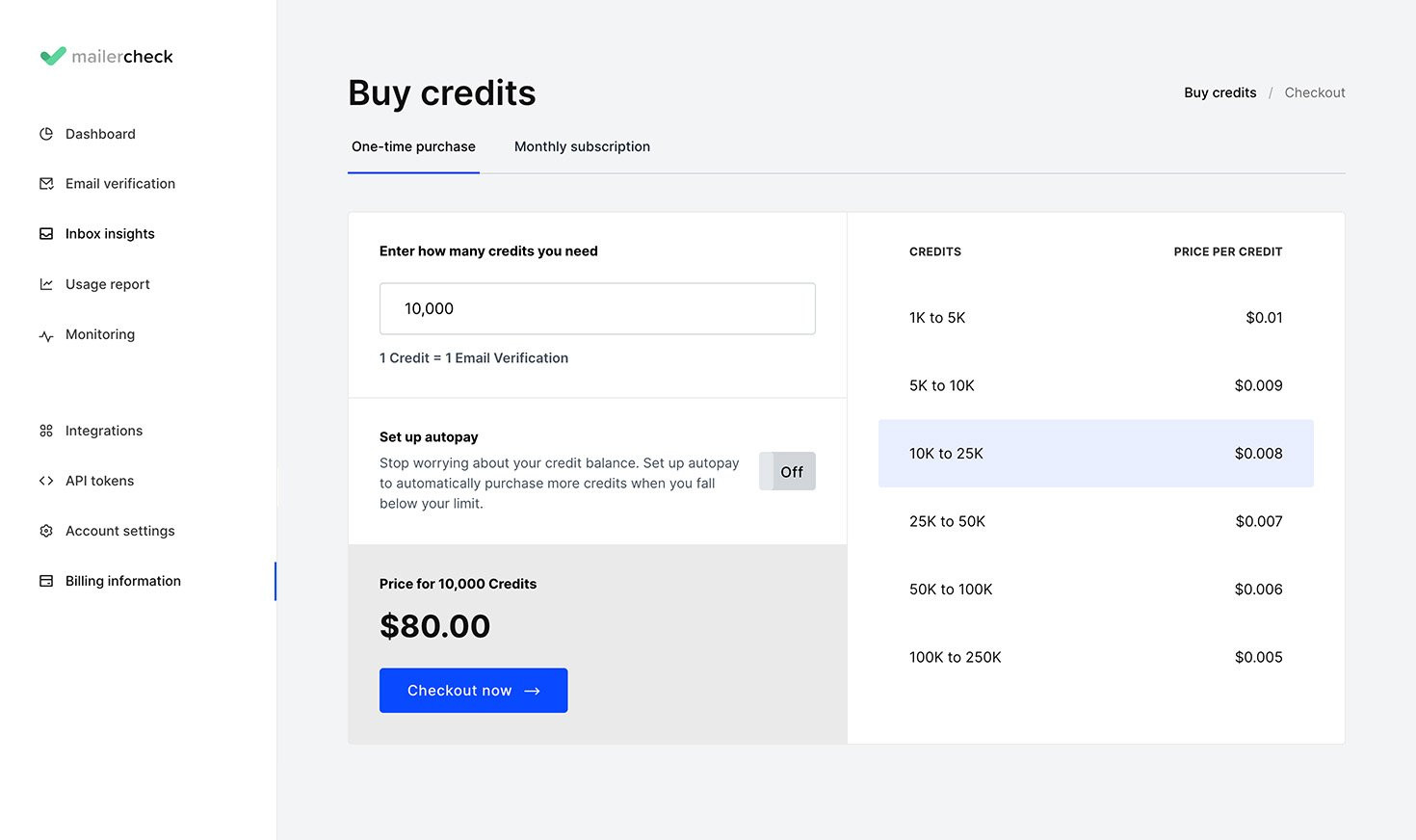
To buy credits enter the number of credits in the text field.
When you’re ready, click on the Checkout now button to make the purchase.
Checkout process
During the checkout process, you have the option to pay with your credit card. Credits purchased will become available immediately, and will be available for all users within the account.
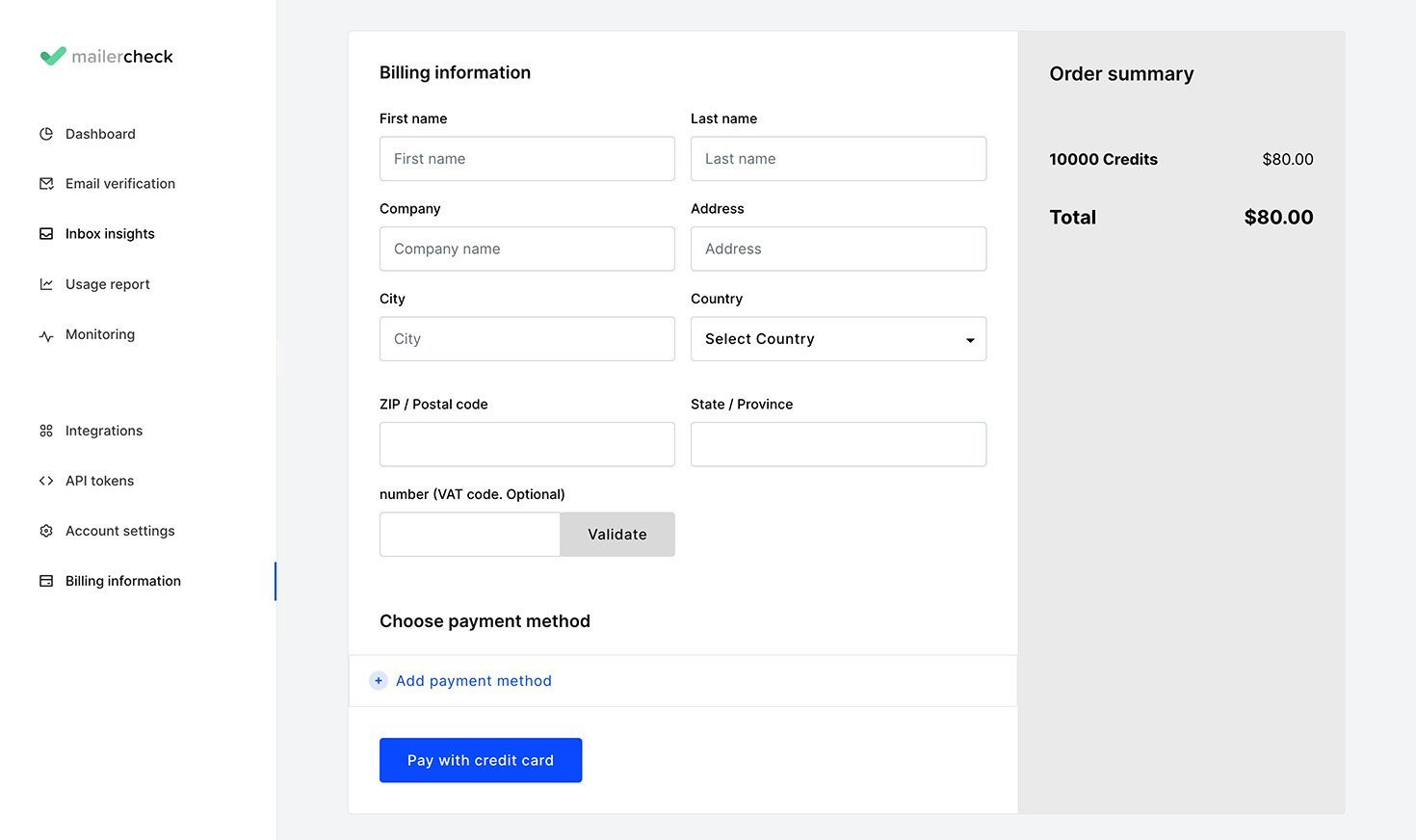
-
3
Complete the billing information form (all fields are required)
-
4
Enter the credit card number, expiration date and CVV code (all required)
-
5
Click the Pay with credit card button
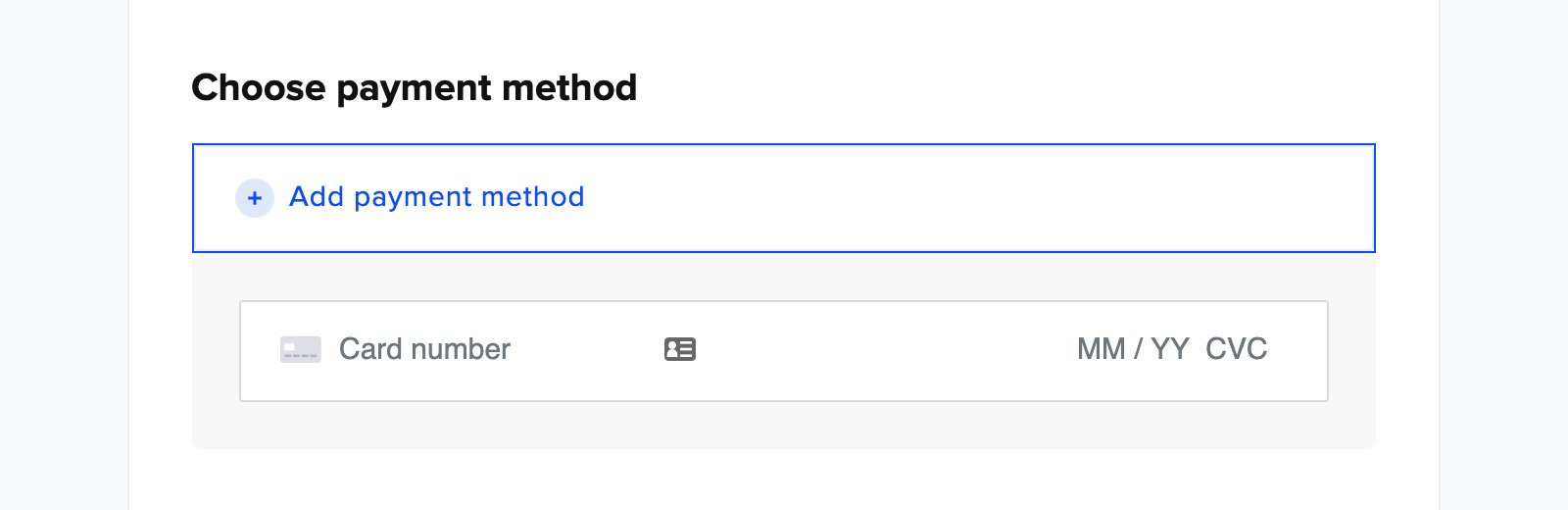
When the payment is successful, the number of available credits will update (top left), and the account is ready for use.
Credits history
Are you looking for an overview of the credit usage for your account?
-
1
Go to the Billing Information (left menu)
-
2
Click on Credit history
The credit history page will show you:
When and how many credits were purchased
When and how many credits were used to verify emails
When and how many credits were refunded back to the account due to unknown results
Your current credit balance
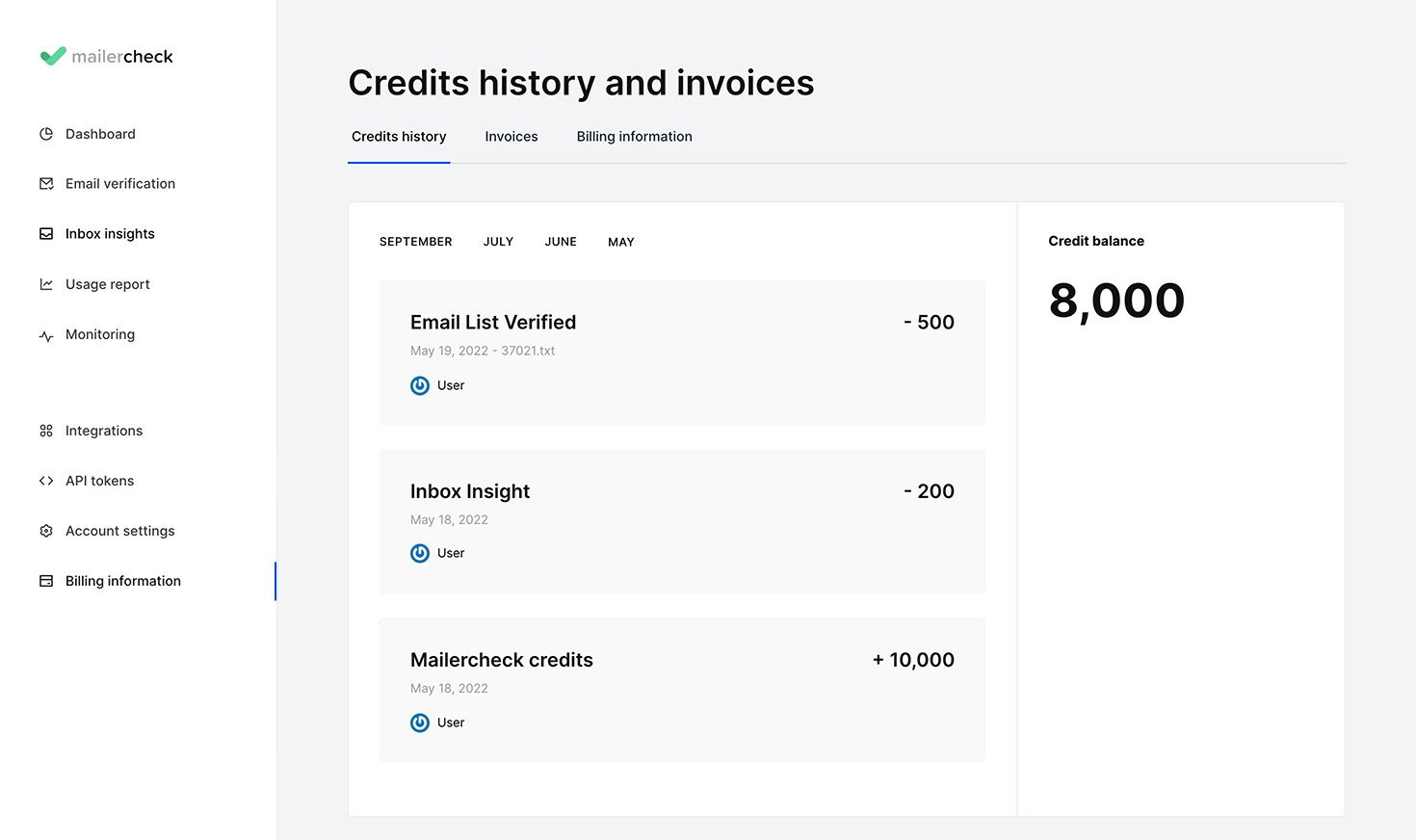
Autopay
Autopay allows you to set up a recurring payment based on the usage in your account. This is a great option for accounts using our API or Zapier to verify email lists and addresses.
When setting up autopay, you will be asked to define the number of credits to purchase when your account falls below a specified threshold.
Setting up Autopay
-
1
Go to your account menu and click on Buy Credits
-
2
You will be redirected to the Buy credits page
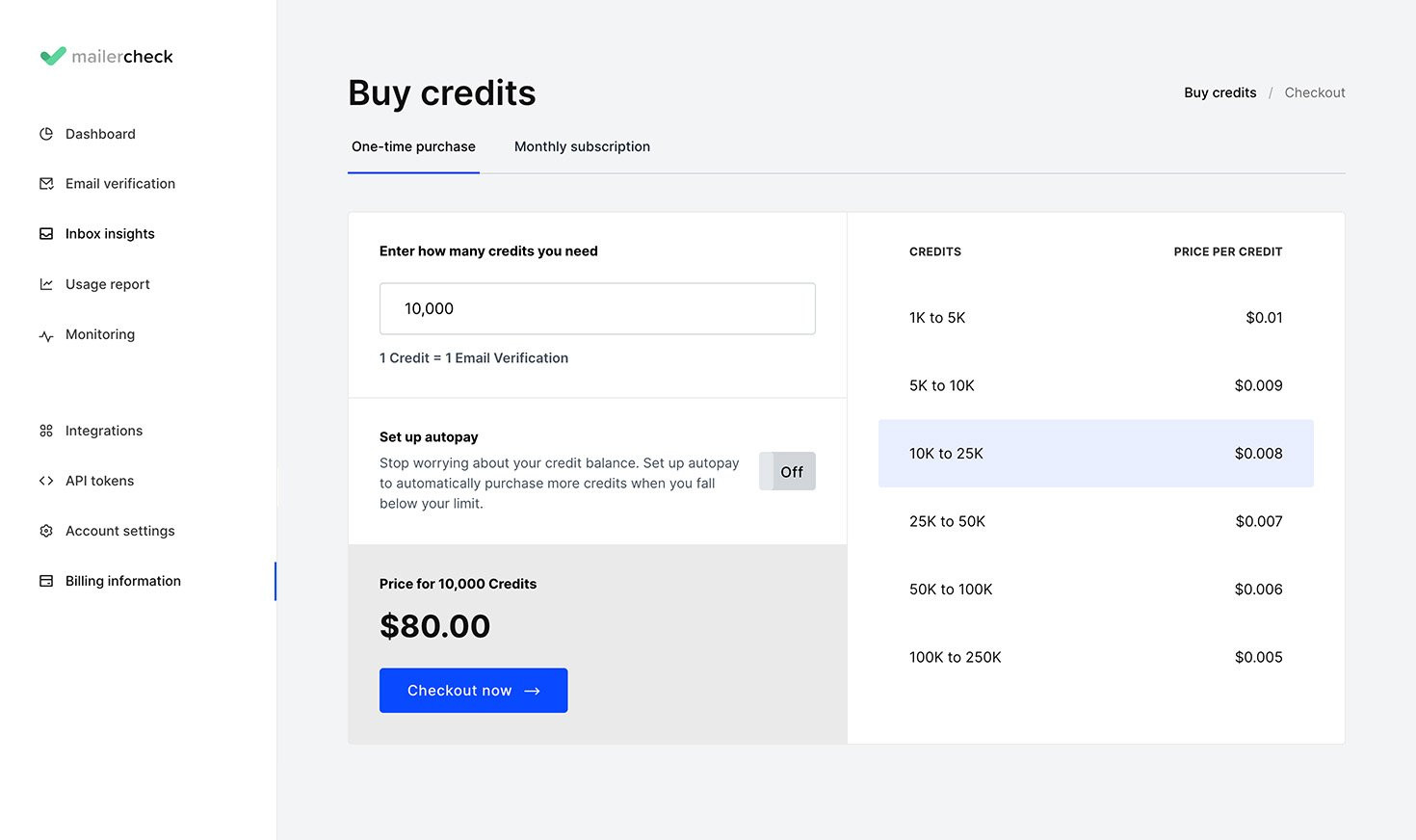
-
3
Enter the number of credits you’d like to purchase in the Enter how many credits you need text field
-
4
Make sure the option Set up autopay is selected
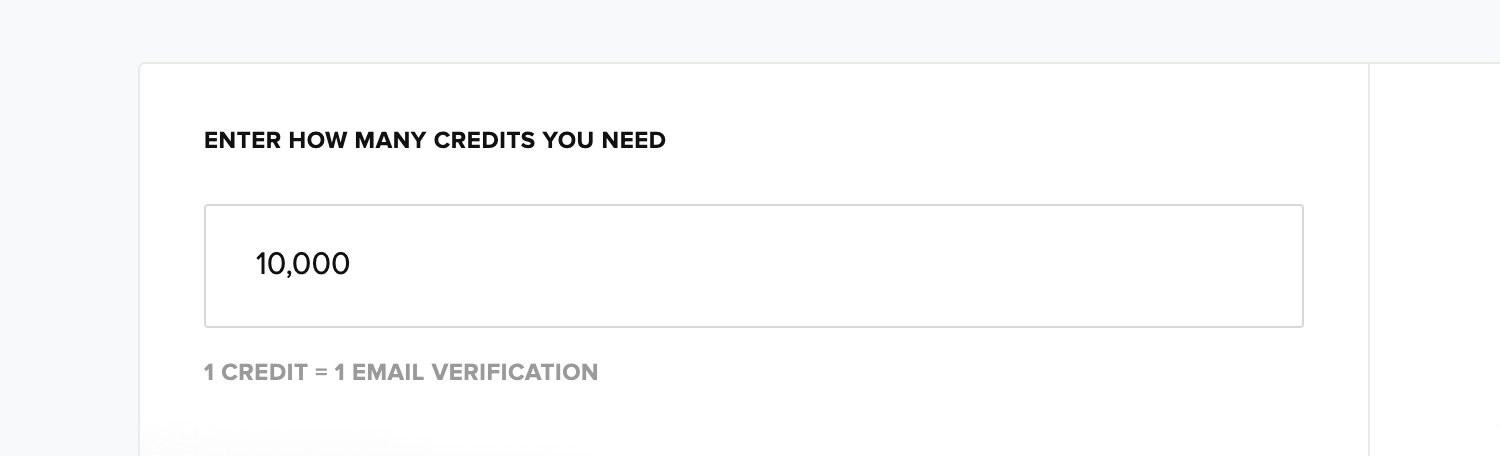
-
5
Toggle the Set an Autopay switch so it’s On
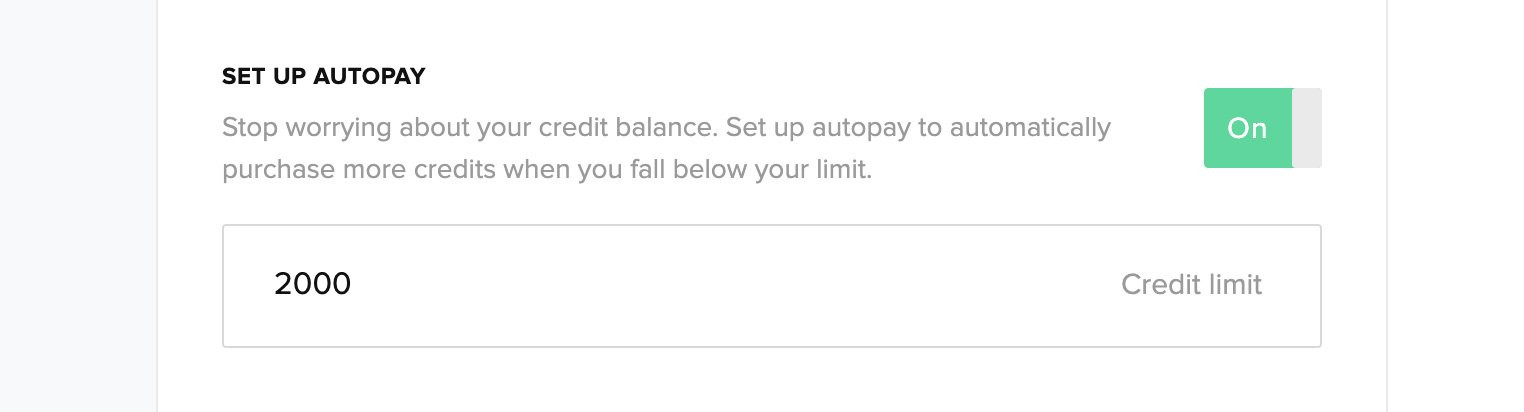
When toggled on, the switch is green with the label On and a new text field appears.
The new text field is where you can set a credit limit that indicates when new credits should be added to your account. For example, if you enter 2000 into this field, your account will add an additional 10,000 credits (or however many credits you entered before to purchase) to your account when your current credit count falls below 2000 credits.
-
6
Enter your credit limit in the new text field
When you’re ready, click on the Set up autopay button to complete the setup process.
Setting up Autopay payment
When you get to the Set up autopay page, MailerCheck will automatically determine if your current credit amount is below the limit you defined on the previous page. If the amount falls below that limit, you will need to purchase the autopay credits at that moment. This payment method is what will be charged when your account needs more credits.
If the amount is above your credit limit, you will not be charged today, but you will still need to add your credit card information to the system so we can automatically add the credits as needed.
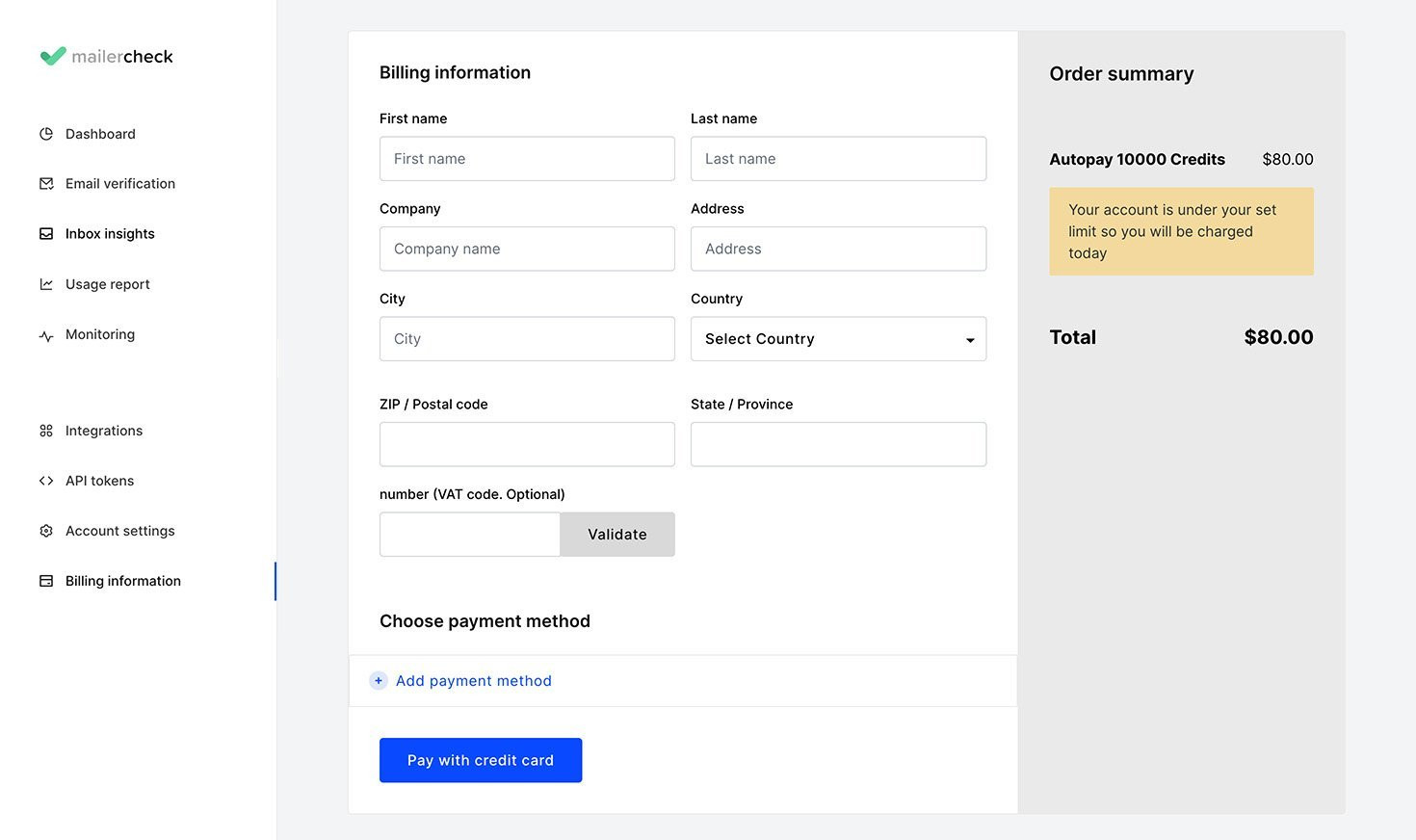
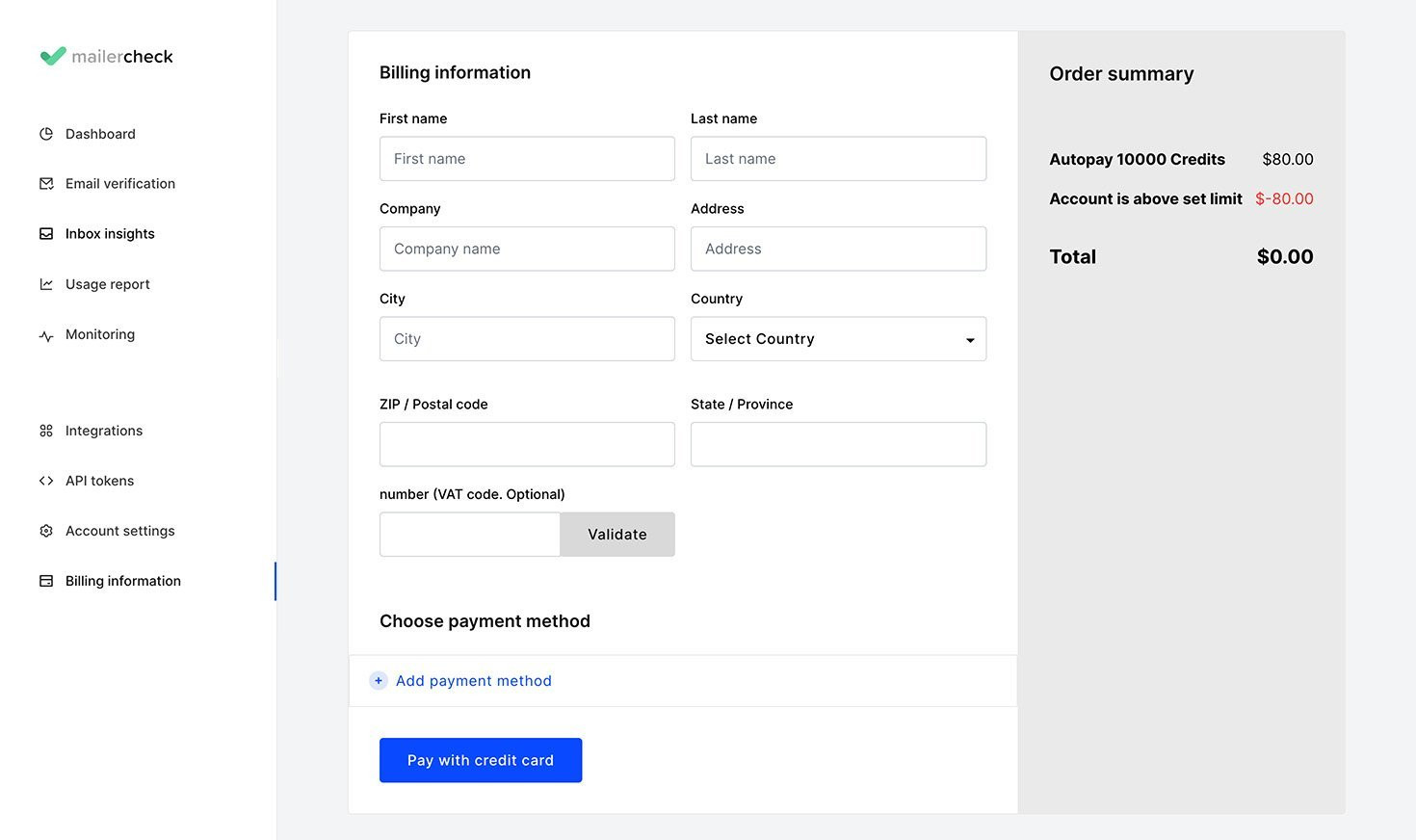
To enter your payment information:
-
1
Complete the billing information
-
2
Click on Add payment method
-
3
Enter your card number, the expiration date and the CVC code
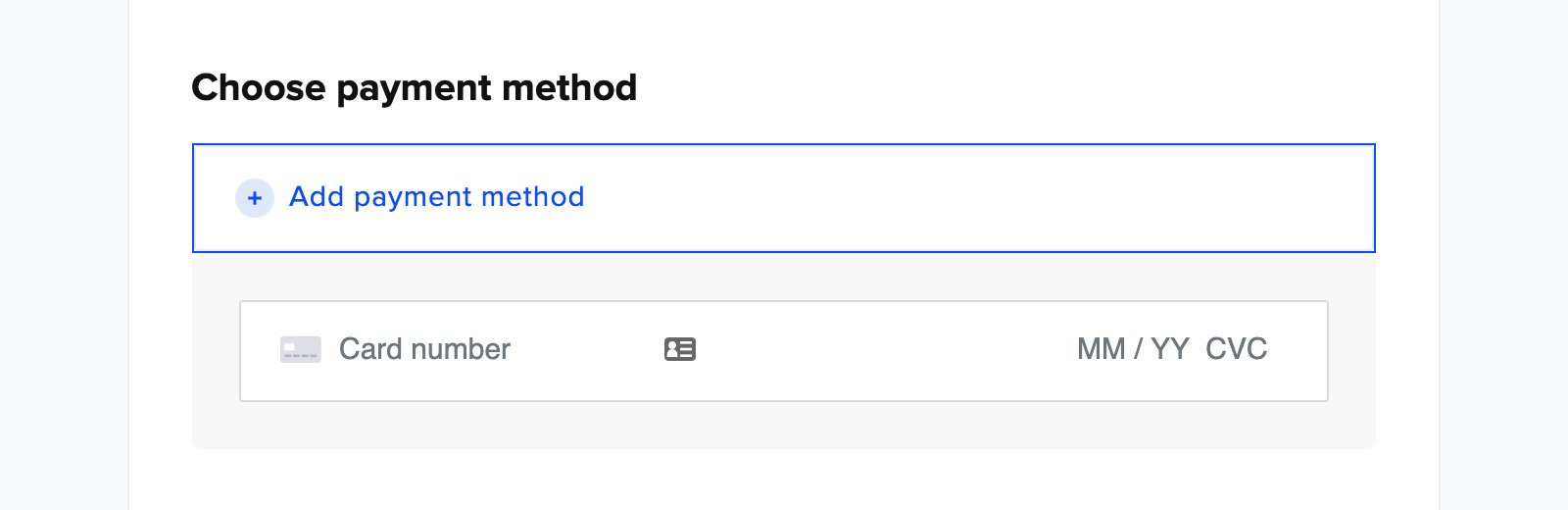
-
4
Click on the Start autopay button
-
5
The autopay setup is complete
View or cancel Autopay
Once the Autopay is set up, you can view the details by:
-
1
Click on Billing information
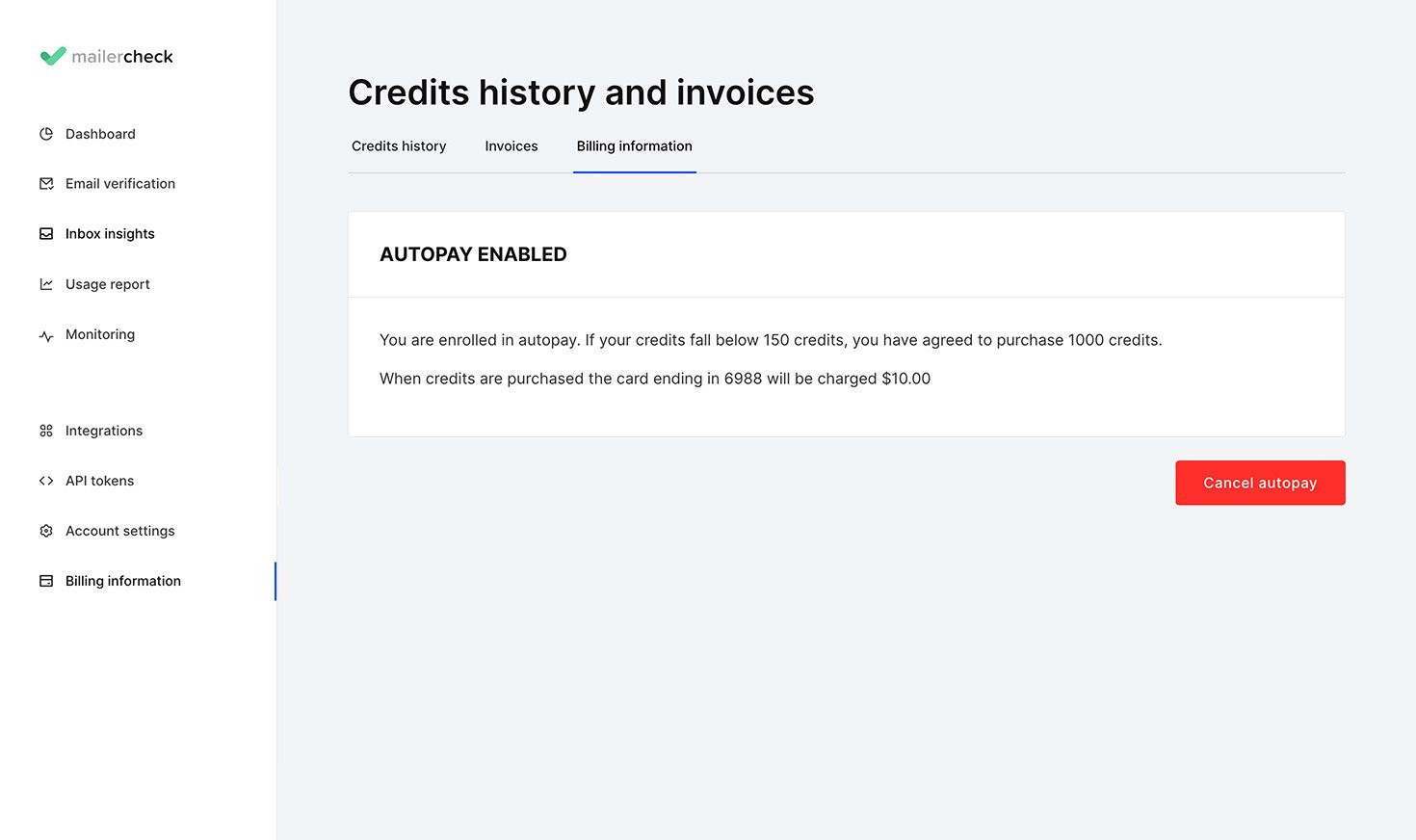
The Billing information will display a section titled Autopay enabled. Within this section, you will see what the credit limit is and how many credits will be purchased if the account falls below this credit limit. The cost to replenish the credits, as well as the last 4 digits of the credit card used for the purchase, are also included here.
-
3
Canceling the autopay can be done by clicking on the Cancel autopay button
-
4
When the confirmation message appears, click on Cancel autopay to continue with the cancellation process.
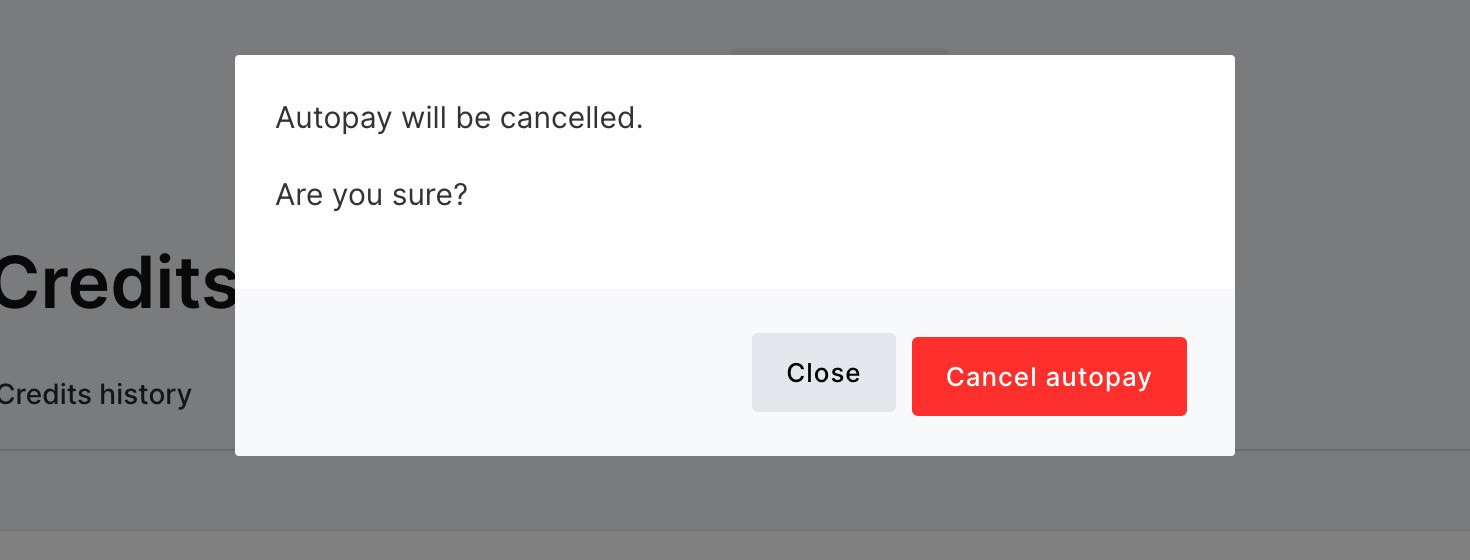
A monthly subscription allows you to set up a recurring monthly payment in your MailerCheck account. You will benefit from a 20% discounted rate, compared to purchasing credits manually. This is a great option if you are routinely using MailerCheck, and find yourself having to purchase more credits frequently.
Monthly subscriptions
Monthly subscriptions allow you to use MailerCheck without needing to think about manual renewals; the subscription is automatically renewed until you choose to cancel.
To set up a monthly subscription:
-
1
Click on the Buy credits button (top of your account)
-
2
When the Buy credits page opens, click on the Monthly subscription tab
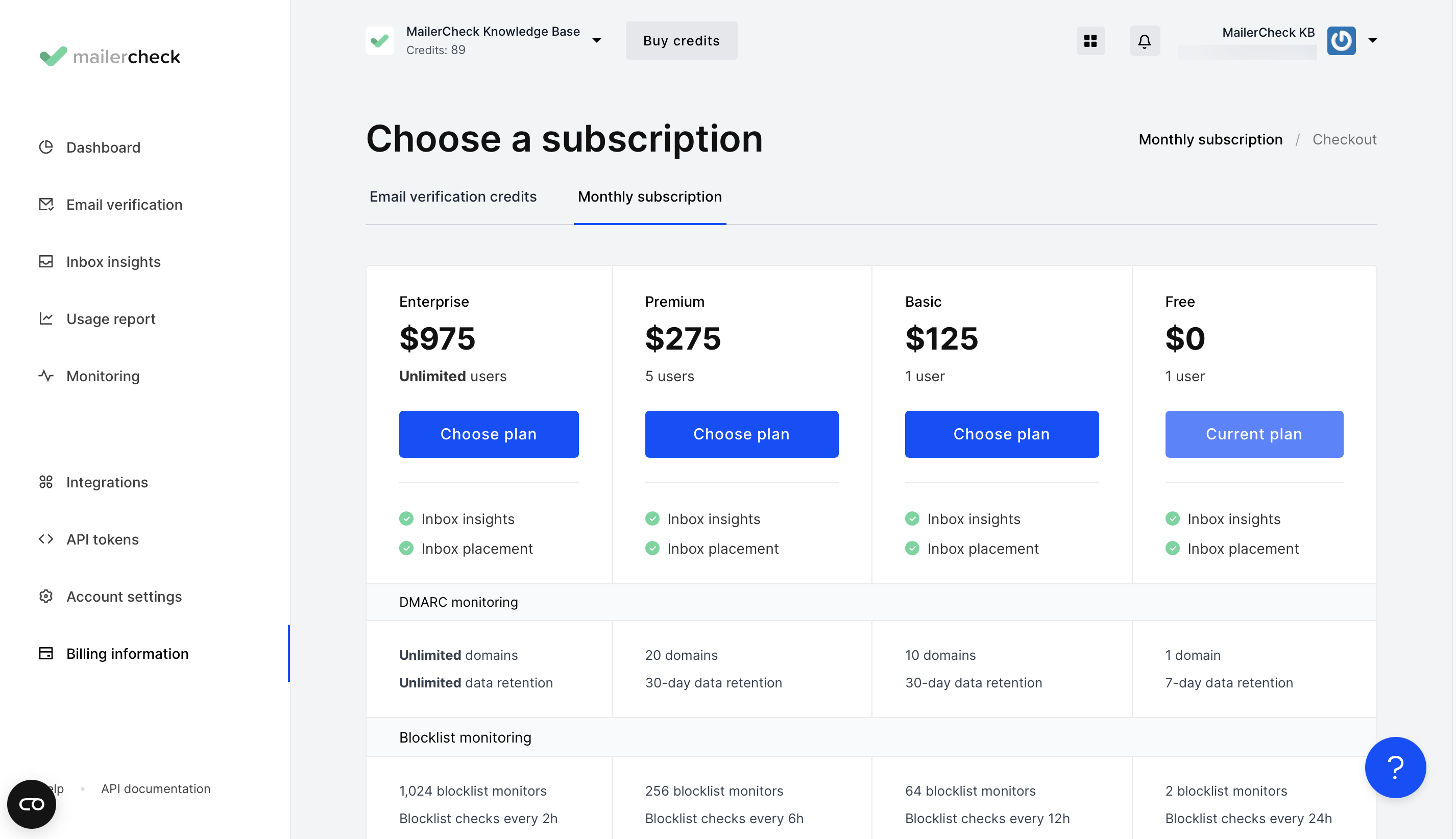
On the Monthly subscription page, you can choose a plan that suits your needs. To choose a plan:
-
3
Click Choose plan for the plan option you prefer.
-
4
You will be directed to the checkout page to see the total cost and complete your purchase.
Setting up the Monthly subscription payment
This is where you will provide your billing and credit card details, and start the subscription service.
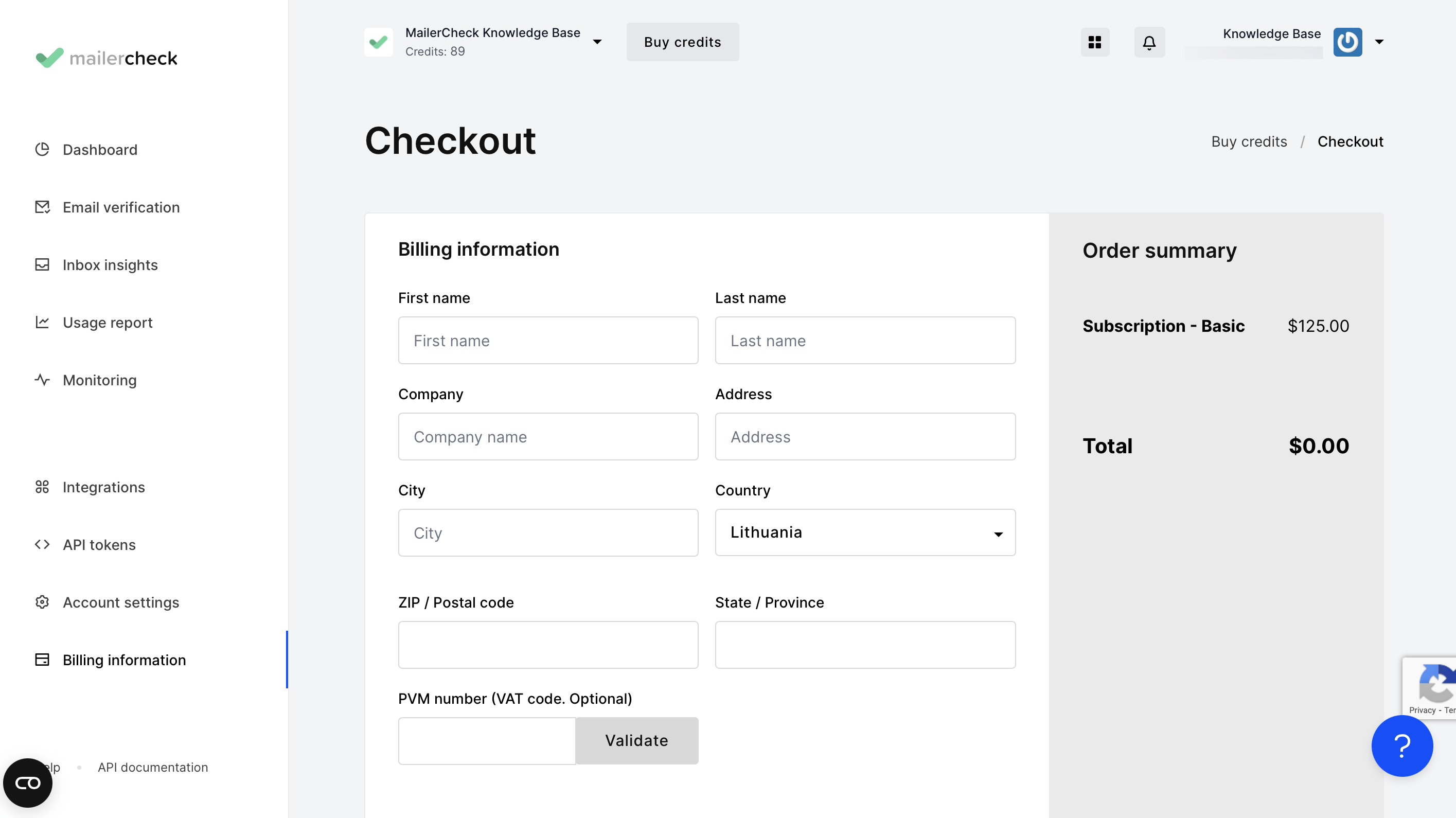
To enter your payment information:
-
1
Complete the billing information
-
2
Click on Add payment method
-
3
Enter your card number, the expiration date, the CVC code, and zip code
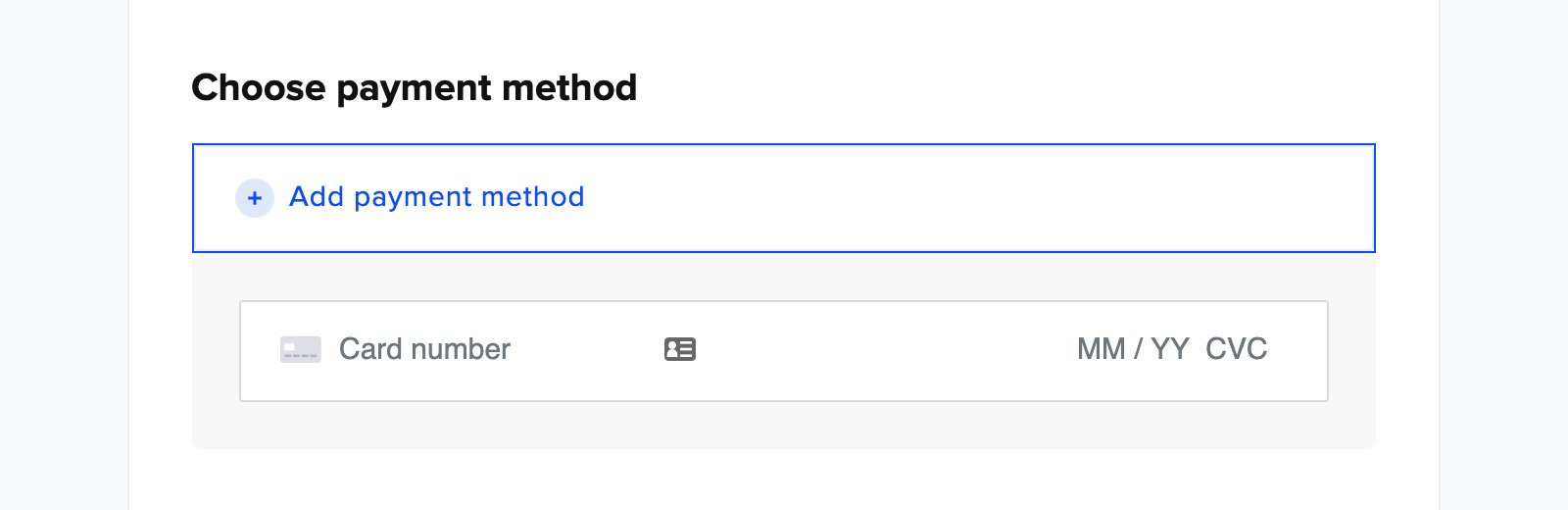
Click Pay with credit card to complete your purchase.
View, upgrade, or cancel the Monthly subscription
Once the Monthly subscription is set up, you can view the details in the Billing information page, which will display a section titled Subscription plan.
You will also see the amount to be charged and the last 4 digits of the credit card initially used to set up the monthly payment. This is the credit card that will be charged going forward.
How to upgrade your monthly subscription
In the Subscription plan section, you can view your current plan and other plans available. To upgrade, select the Choose plan option for the subscription you wish to upgrade to. Follow the steps to complete payment.
How to cancel your monthly subscription
Click on the Cancel subscription button
When the confirmation message appears, click on the Cancel subscription button to continue with the cancellation process
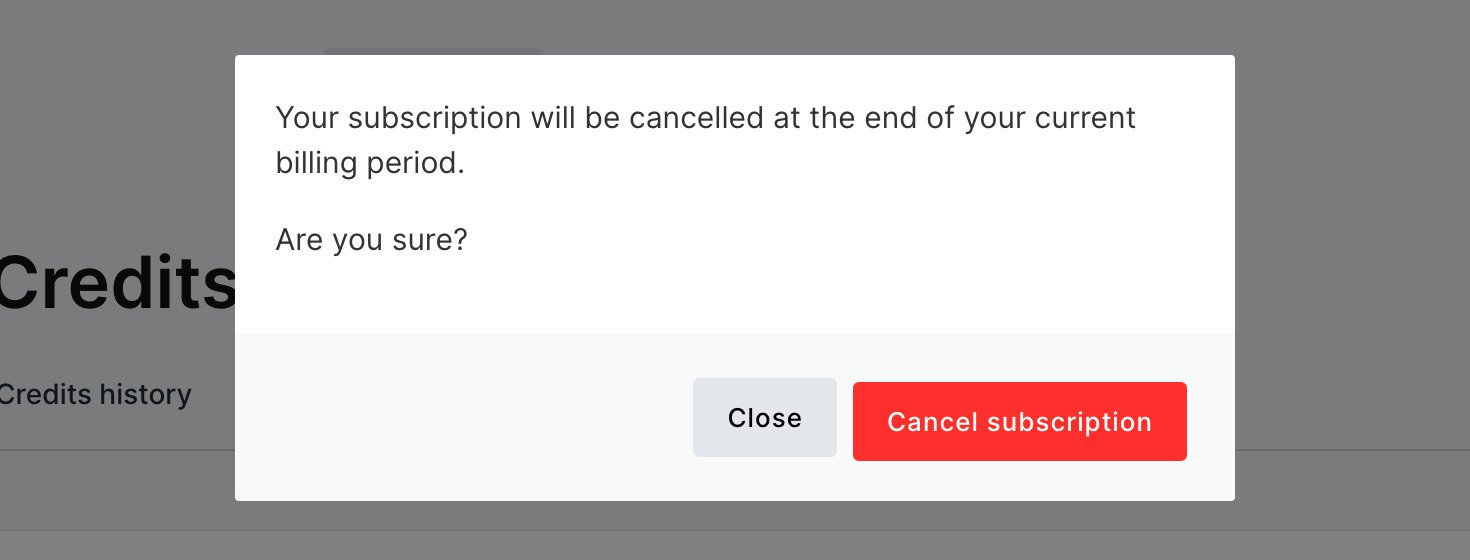
When canceling the subscription, you will cancel the renewal of the subscription.
The subscription previously purchased and added to your account will remain available for use until the last day of the current billing cycle.
If you wish to downgrade your subscription, you can do so once the previous subscription has expired at the end of your billing cycle.